Where Do I Insert Terms & Conditions in a Campaign?
Terms & conditions can be found under the Setup tab when you create a new Competition. By default, they are generated based on our pre-built template. Clauses will be automatically personalised to match with your campaign, with the option to include further details.
To include further details, click on Edit Fields.
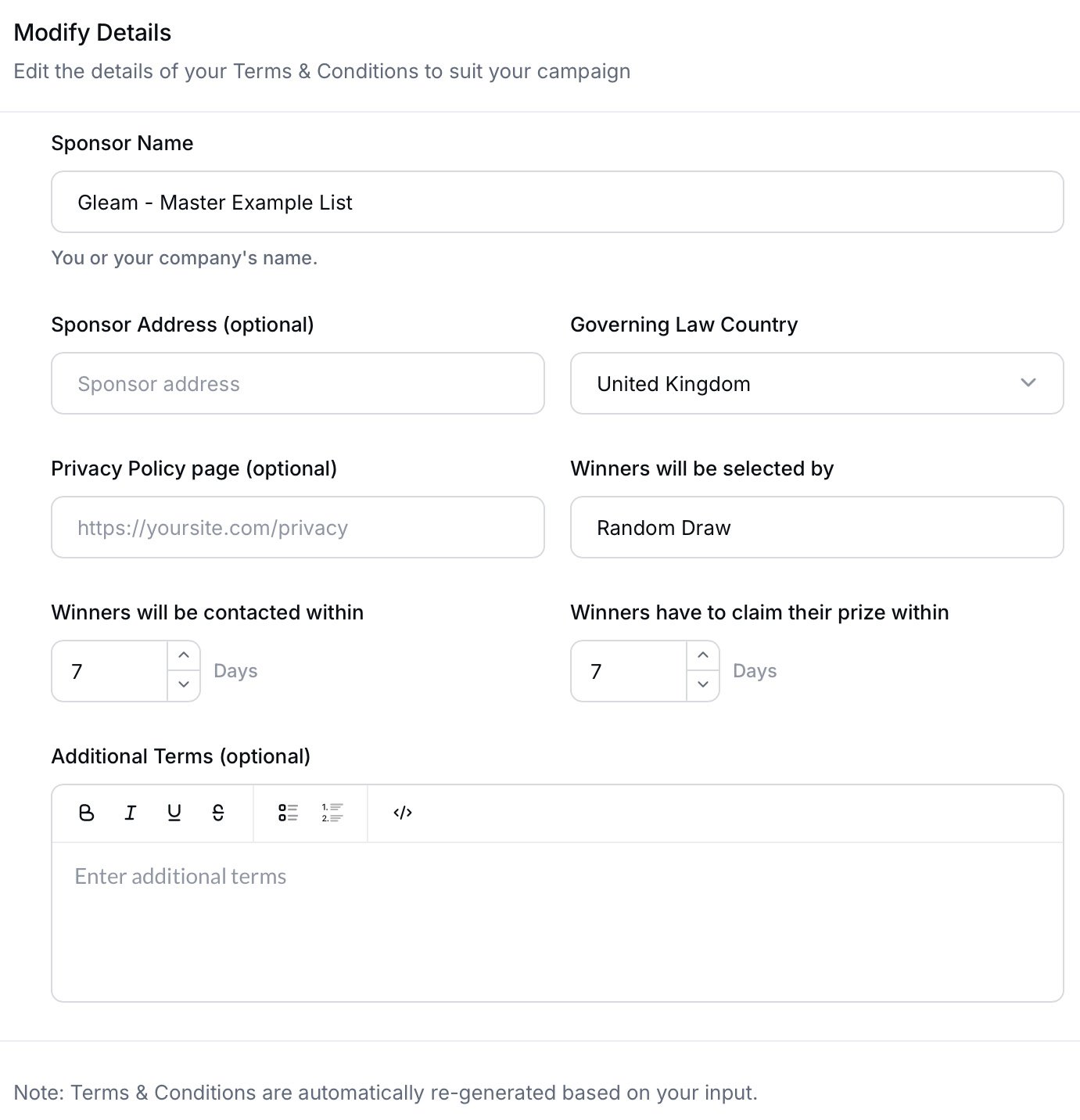
On the Hobby plan or above, you can also click on Customize Terms & Conditions to write your own fully custom terms & conditions.
If you've included an action that requires payment, a free entry alternative will automatically appear under the Terms & Conditions section in your campaign widget.
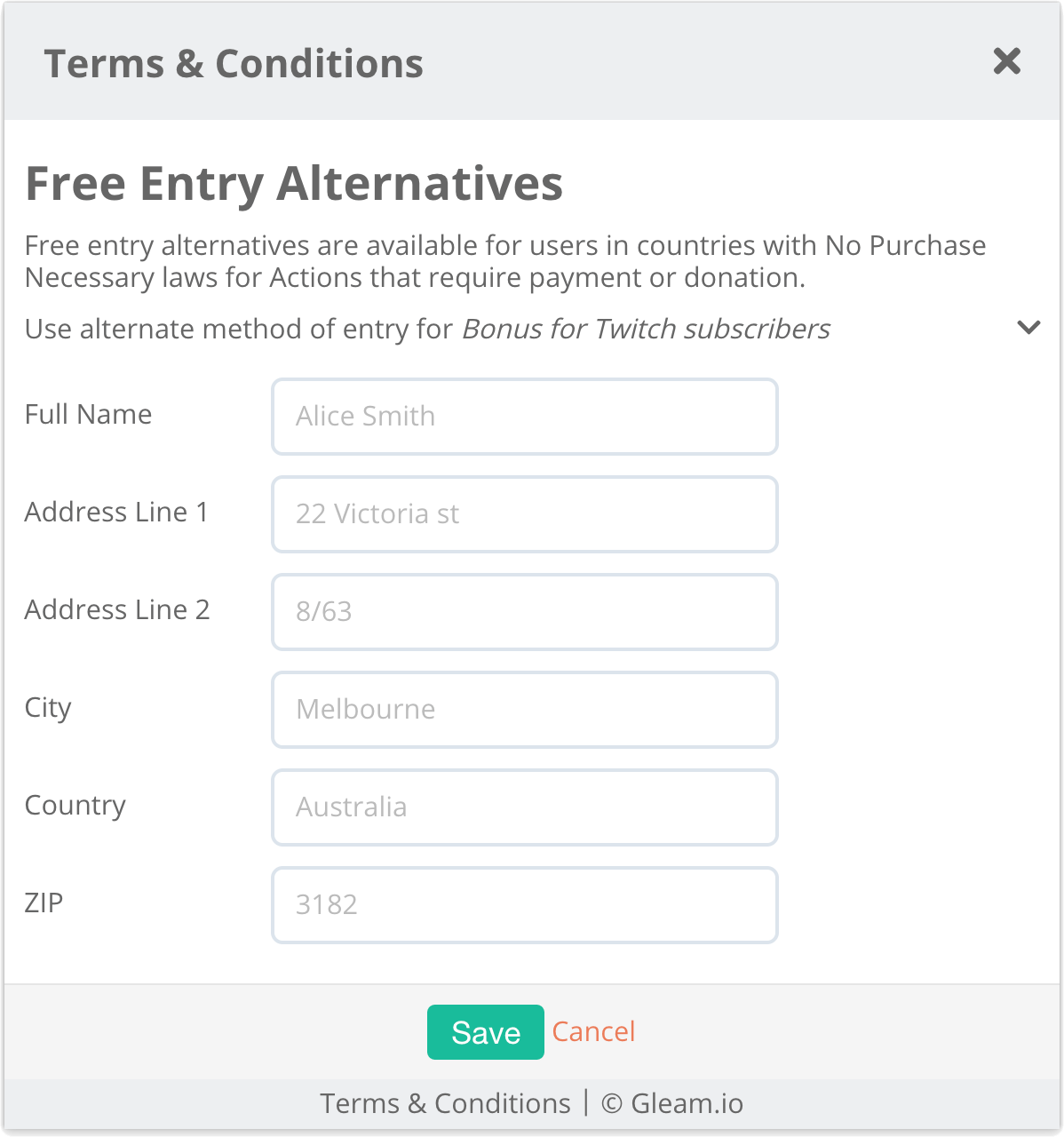
See Next Article
Can I Create an Ongoing Giveaway?
Campaigns can run for as long as you like. If you have an ongoing campaign, archiving older entries after each winner draw will allow you to reset the pool of potential winners.