Shopify
Gleam has recently partnered with Shopify to allow a seamless integration with their E-commerce platform. Firstly you will need to visit the Shopify store to install the Gleam app.
You will see the Gleam Competitions app appear to be installed inside your Shopify admin area:
Once you authorize the application you will need to create a Gleam account, we prefill as much of the information as we can:
Once inside Gleam you can see the Shopify App is installed in your Settings/Integrations:
You have a number of ways to add any competition you create to your Shopify store.
Whenever you build your competition the first installation method allows you to automatically create a page inside your Shopify store with the competition embedded automatically.
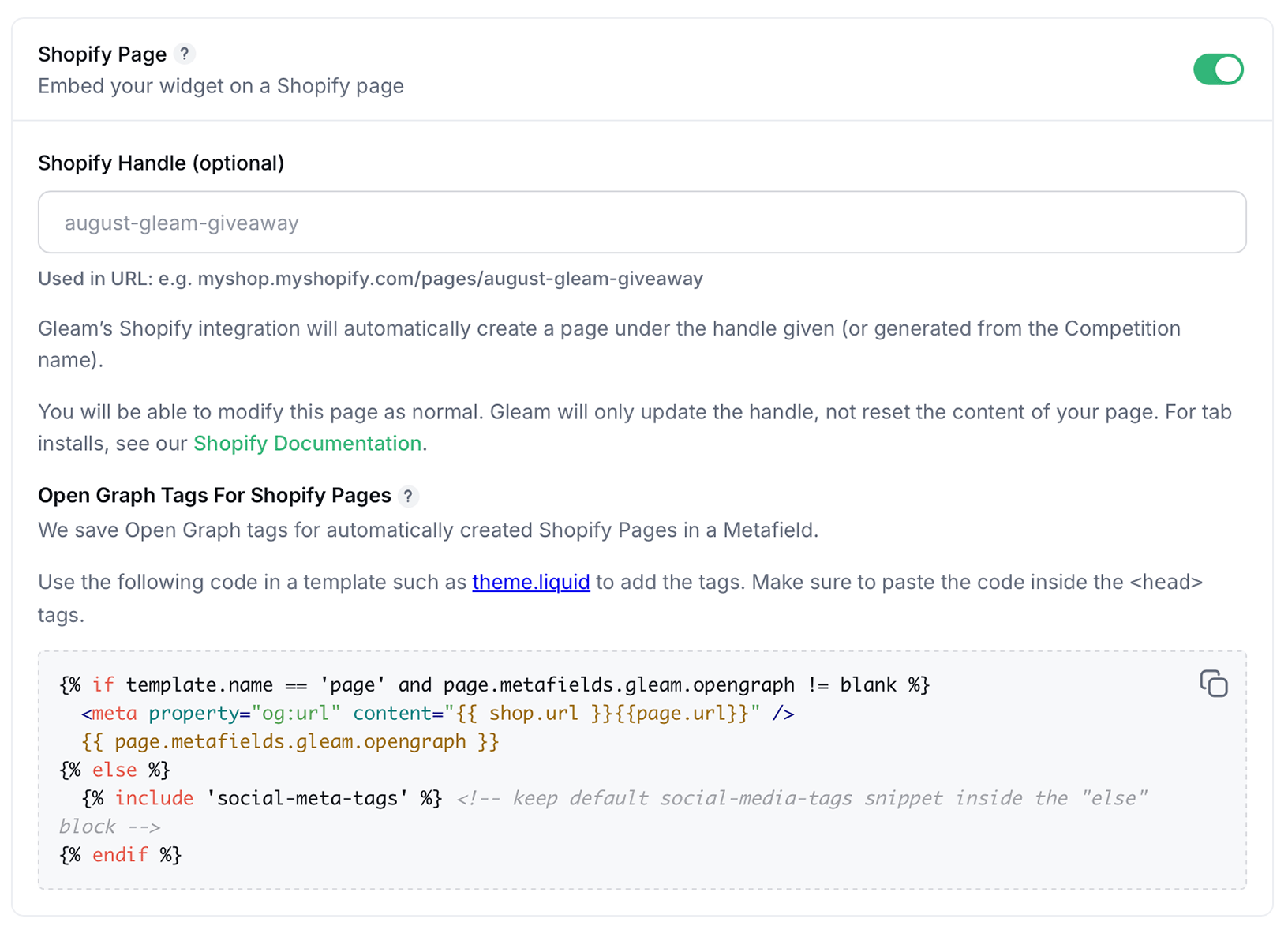
This will automatically create a page with the name your specify, we'll set the title as the name of your competition too. You can edit the content of the page in the pages area of your Shopify admin.
When you install Gleam via the Create a Page option above we will save the page Open Graph tags automatically in a Metafield.
In order for these to show you need to add the below code to your theme.liquid file. Make sure the code is inserted before the closing </head> tag:
{% if template.name == 'page' and page.metafields.gleam.opengraph != blank %}
<meta property="og:url" content="{{ shop.url }}{{page.url}}" />
{{ page.metafields.gleam.opengraph }}
{% else %}
{% include 'social-meta-tags' %} <!-- keep default social-media-tags snippet inside the "else" block -->
{% endif %}
If you manually create a page you can paste in the embeddable widget code that you find on your installation options, you will need to make sure that you select the Show HTML editor to do this.
If you have upgraded to a Business plan & want to install your competition as a tab. Then you will need to insert the tab code before the final body tag in your theme.liquid file.
You can uninstall the Shopify app from your Apps section inside your Shopify Store admin. If you've opt-ed to use Shopify billing this will also cancel your recurring plan.
If you use Credit Card billing you will need to cancel your Gleam plan inside Gleam before uninstalling the App.
See Next Article
Adding Gleam to a URL (i.e. /competition)
You can easily create a new page on your own domain i.e. yourdomain.com/competition and mirror Gleam's hosted landing page on that page.