Social Install Options
You may also want to install or promote your contest across various social channels that you have an existing presence on. Each channel works quite differently so below we've broken down the best ways we've seen users run their campaigns.
The absolute best way to run a Gleam campaign is to put it inside an engaging step by step post. You are completely free to do all the things you might normally do on your timeline which includes asking users to Like or Comment on the post, then sending them to your Gleam contest to finish their entry.
The post below is a great example:
Instagram offers no native way to install your contest to your profile. Nor do they allow clickable links inside posts.
So how do you get users entering and visiting your contest then? Simple, include a call to action in your Instagram bio then ask users to visit this link inside posts.
Here's the link included in the bio, and the accompanying post to enter. Bonus points for using Emojis to draw attention to your links 😎
Twitter / X works in a similar way to Instagram, but you do have the flexibility to include the live link to your contest inside any Tweet.
We highly recommend scheduling up anywhere from 1-4 Tweets per day mentioning the contest. Don't forget to test various images, wording and other calls to action to see what generates the best clickthrough rates.
In YouTube you typically link to the contest inside the description of your video. Check out the example below (you'll need to view on YouTube).
On Pinterest you can pin a contest specific image and link it through to your landing page.
You can increase campaign traffic and entries by adding your Competition to your Linktree.
When users interact with your Competition on Linktree, they will see a campaign preview which displays your entry methods and allows them to click through to your Hosted Landing Page.
All you need to do is go to the Promote tab of your Competition and select Add This to My Linktree.
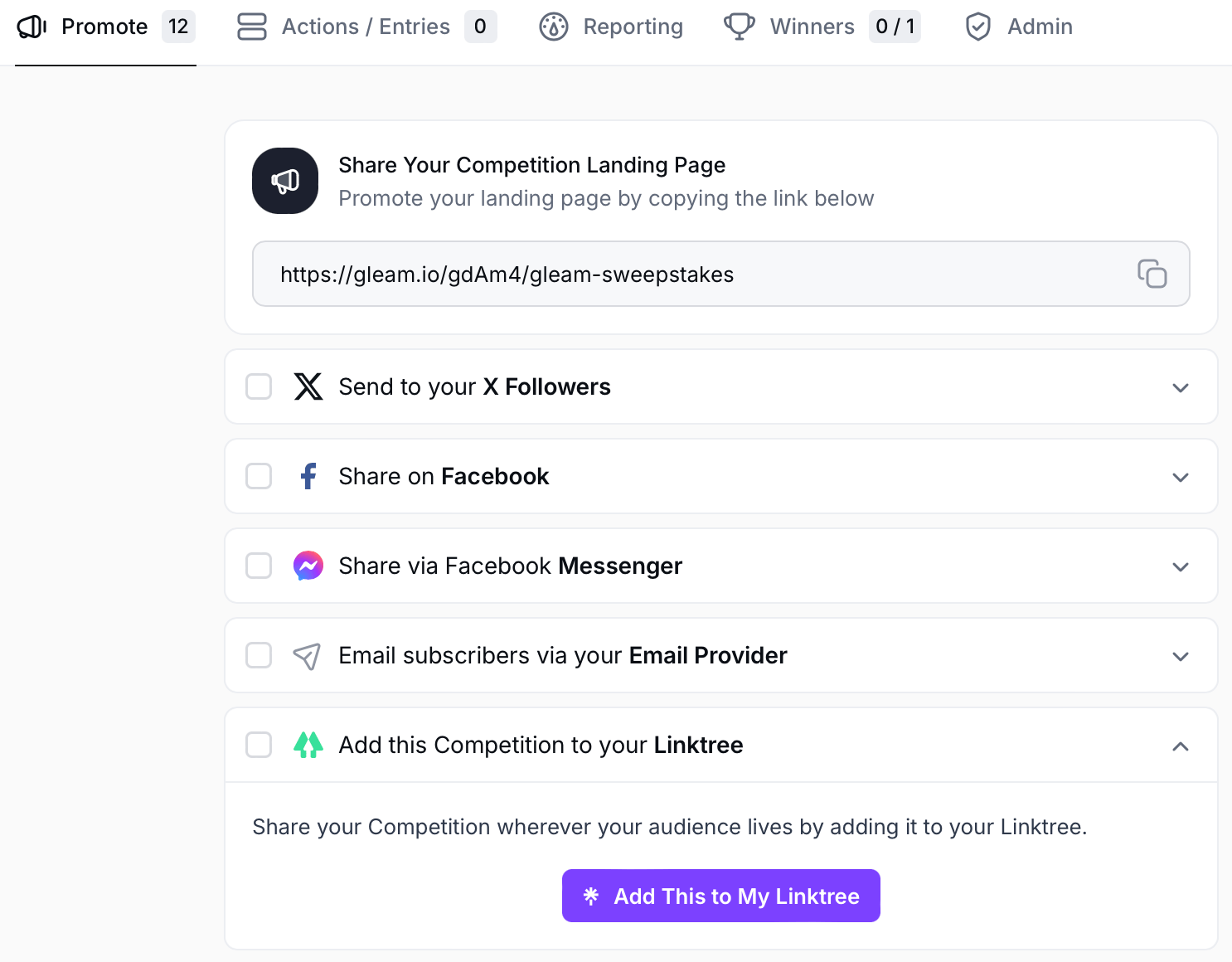
You will then be prompted to login to your Linktree account. Once you have done this your Competition will be added to your Linktree where you can change your link text and further customize the link.
The option to Display a preview of a Gleam campaign will be selected by default, but you can opt to skip the preview and send users directly to your campaign's Hosted Landing Page by selecting Go directly to URL.
You can also toggle the display of your campaign's feature image.
See Next Article
Embedding Gleam in a Page or Blog Post
You have a number of options to install Gleam on your site, the most common is to embed inside a page or a blog post. This gives you the ability to run the competition on your own domain, or on the domain of a partner.
