Post Entry Tab
This tab is for configuring what happens when a user successfully enters your campaign.
Every user that enters your competition will receive a post entry email, we feel this is important to let them know:
- That their entry was received
- That there's additional ways to enter or gain entries they hadn't considered
If you select a language other than English this email will send to the user in your selected language.
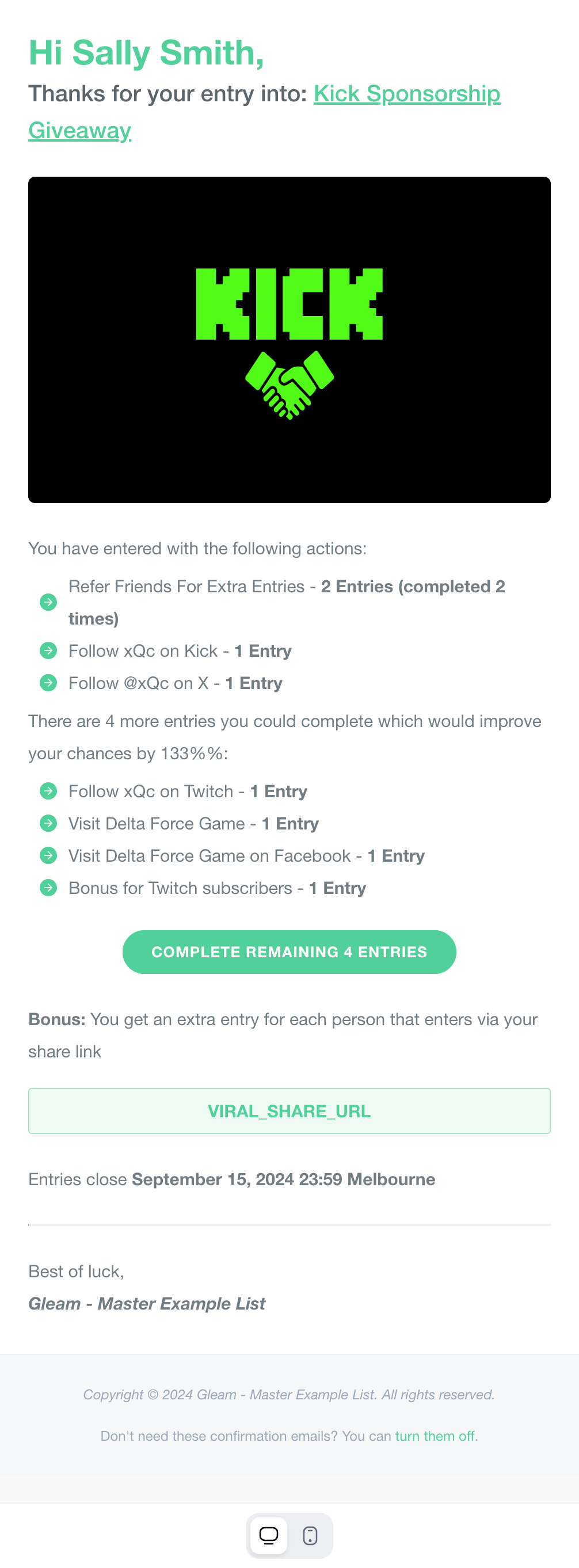
Post entry emails can be disabled during setup, or you can use our platform to send custom emails instead.
Business customers have the ability to send custom emails to users that enter a competition or redeem a reward. We have a nice WYSIWYG editor that you can use to build or preview the email.
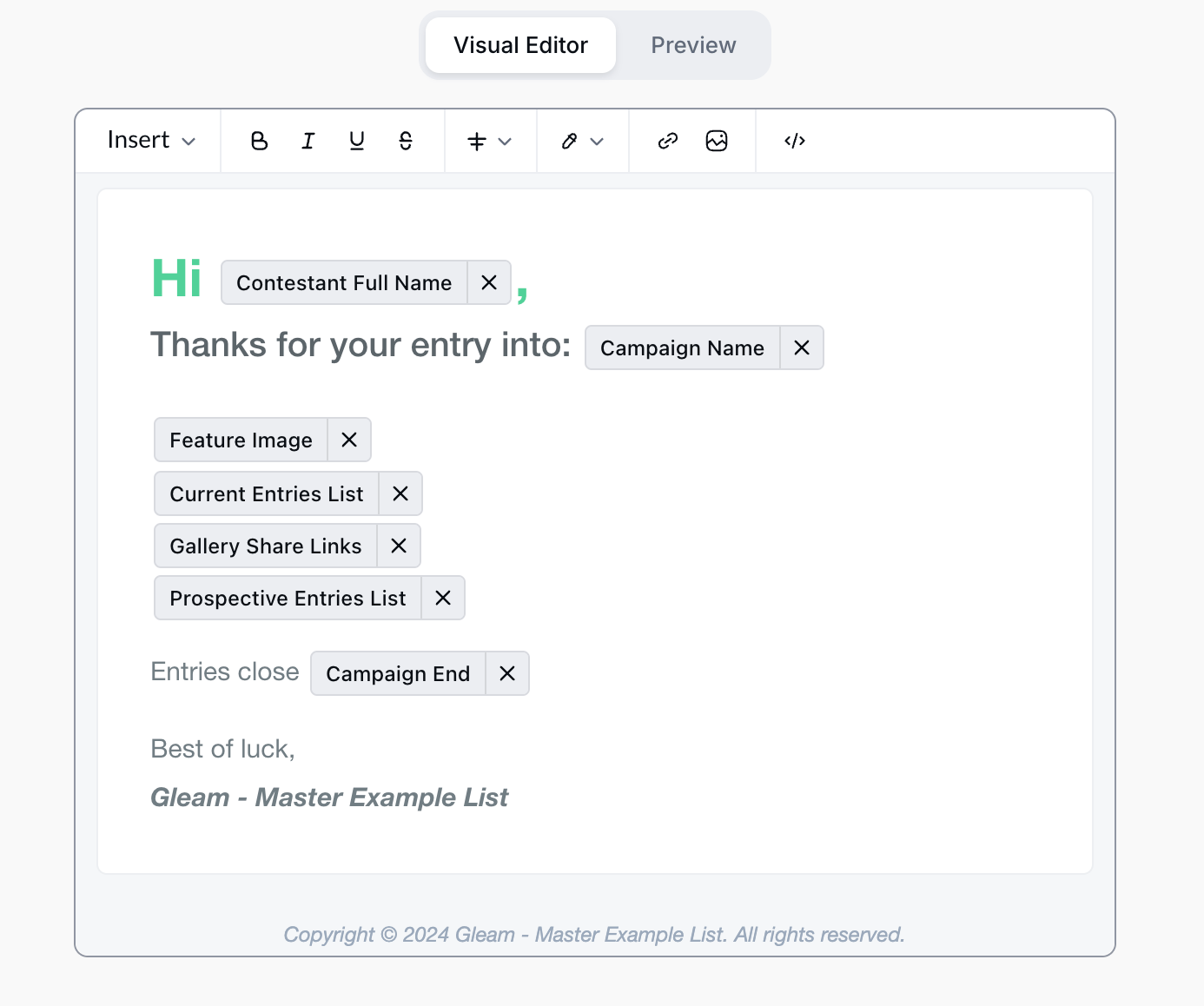
There's also a bunch of tokens that you can use to dynamically replace data inside the email:
- CAMPAIGN_NAME
- CAMPAIGN_LANDING_PAGE_URL
- CONTESTANT_FIRST_NAME
- CONTESTANT_FULL_NAME
- GALLERY_SHARE_LINKS
- CURRENT_ENTRIES_LIST
- CURRENT_ENTRIES_COUNT
- PROSPECTIVE_ENTRIES_LIST
- PROSPECTIVE_ENTRIES_COUNT
- VIRAL_SHARE_URL
- UNSUBSCRIBE
- UNSUB_URL
We give you the ability to test what the email will look like before your campaign goes live.
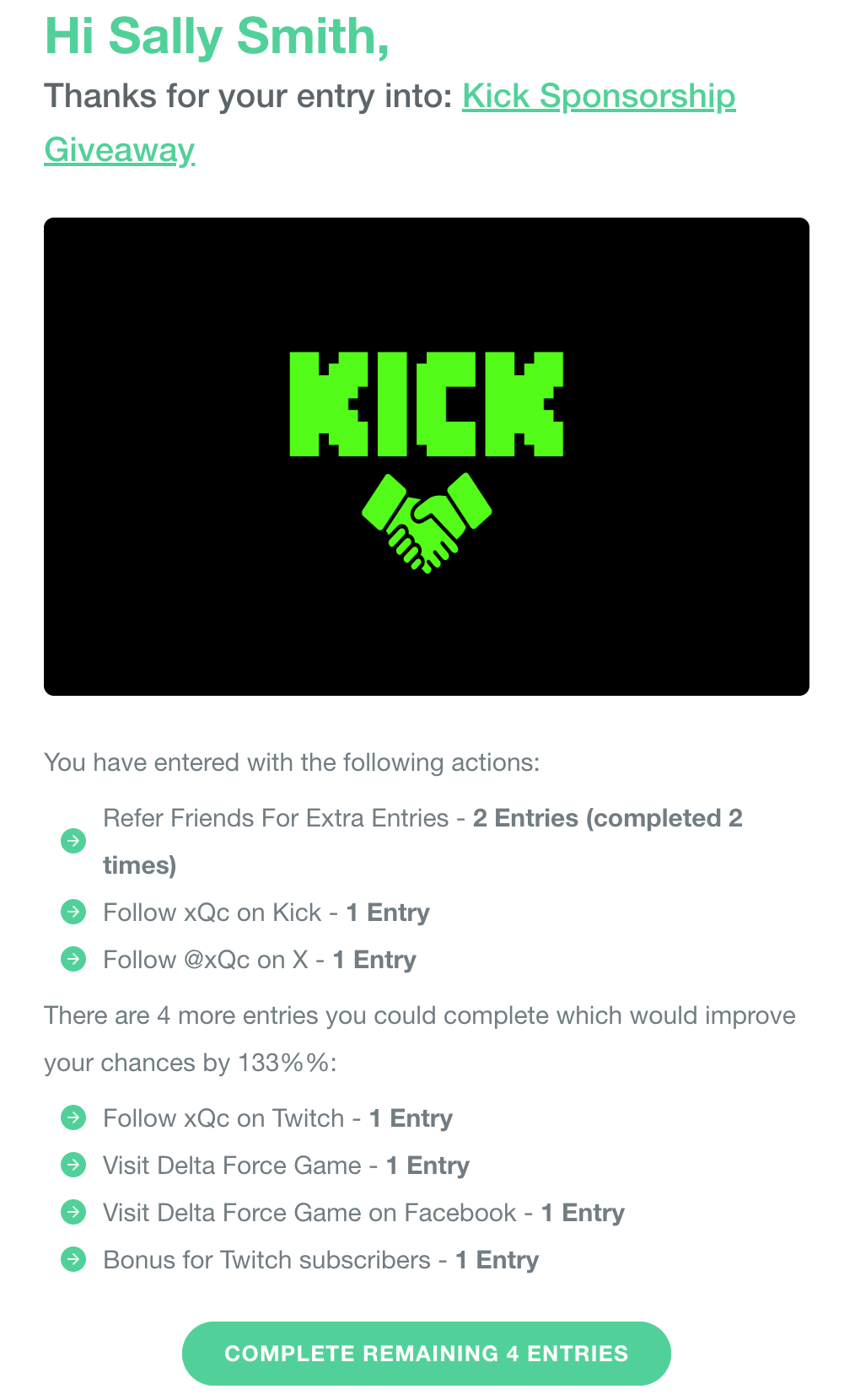
The Post Entry Redirect allows you to redirect users to a specified URL once all the actions in your Competition have been completed.
The Post Entry Redirect will ignore the Viral Share action as it has no completed state. So you should not use this and also have the Viral Share as the final action to complete in your campaign.
With Pixel Tracking you can fire tracking pixels from one of our supported providers when a user loads or enters your campaign.
This allows you to easily track Impressions and Conversions, create Custom Audiences and run Retargeting campaigns.
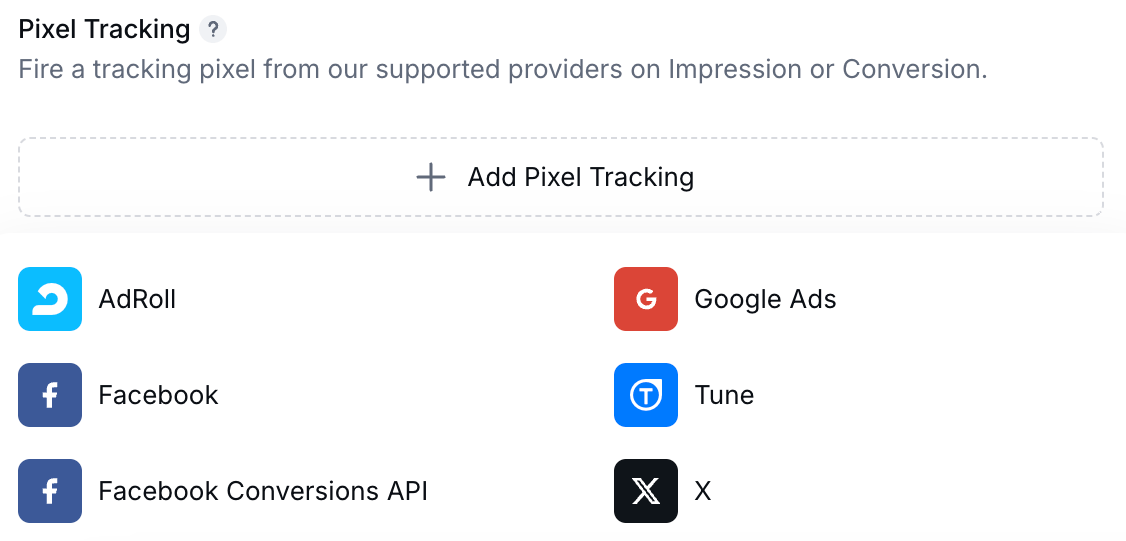
This will allow you to fire an Adroll retargeting pixel when a user triggers an impression or view on the campaign.
To set up Facebook Pixel Tracking you will need to follow these steps:
-
Go to the Events Manager in your Facebook Business Suite.
-
Click Connect Data Sources (the green plus icon in the sidebar).
-
Select Web > Facebook Pixel.
-
Name your Pixel and add your website URL.
- Navigate to your Data Source's Settings to find the Pixel ID.
- In the Post Entry tab of your Competition, select Facebook Pixel under Pixel Tracking and add your Pixel ID.
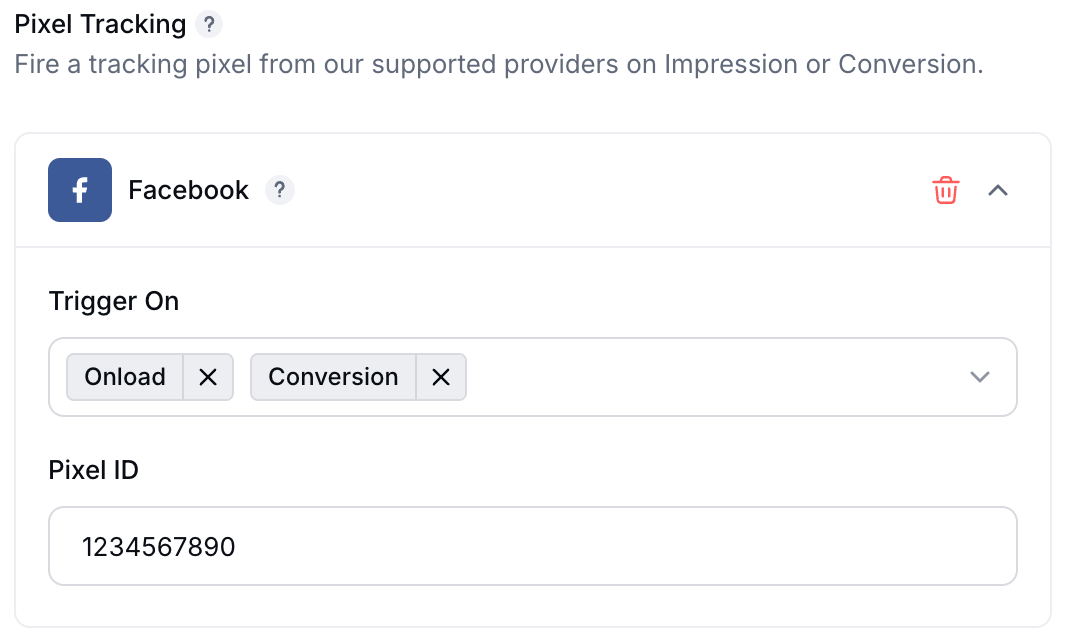
The Facebook Pixel has three options:
- On load: This will fire an Impression for all users that view the campaign (good for Retargeting or Custom Audiences)
- Conversion: This will fire a Lead for all users that enter the campaign (good for tracking Conversions)
- On load + Conversion
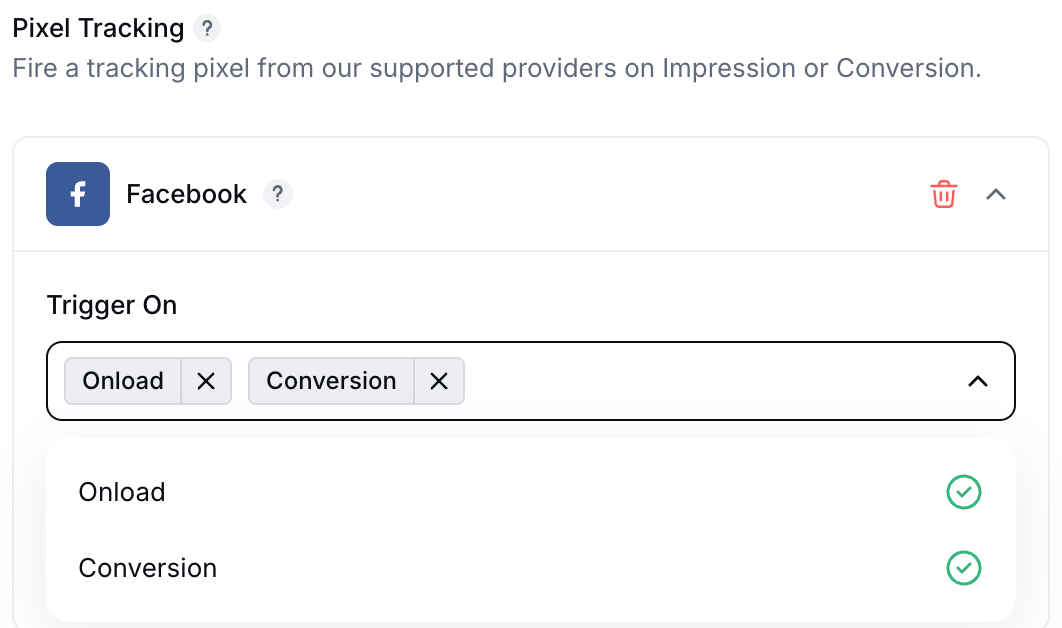
You may need to create a Custom Audience based on the Gleam data to track Facebook Conversions in your campaigns.
We will send the same
event_idfor all events on Facebook Pixel and Facebook Conversions API, so no events will be duplicated even if both methods are connected to the one Pixel.
To set up Facebook Conversions API Tracking you will need to follow these steps:
- Go to the Events Manager in your Facebook Business Suite.
- Click Connect Data Sources (the green plus icon in the sidebar).
- Select Web > Conversions API.
- Name your Pixel and add your website URL.
- Navigate to your Data Source's Settings to find the Pixel ID.
- Scroll down the Settings until you reach the Conversions API heading and click "Generate access token" to access your Pixel Token.
- In the Post Entry tab of your Competition, select Facebook Conversions API under Pixel Tracking and add your Pixel ID and Pixel Token.
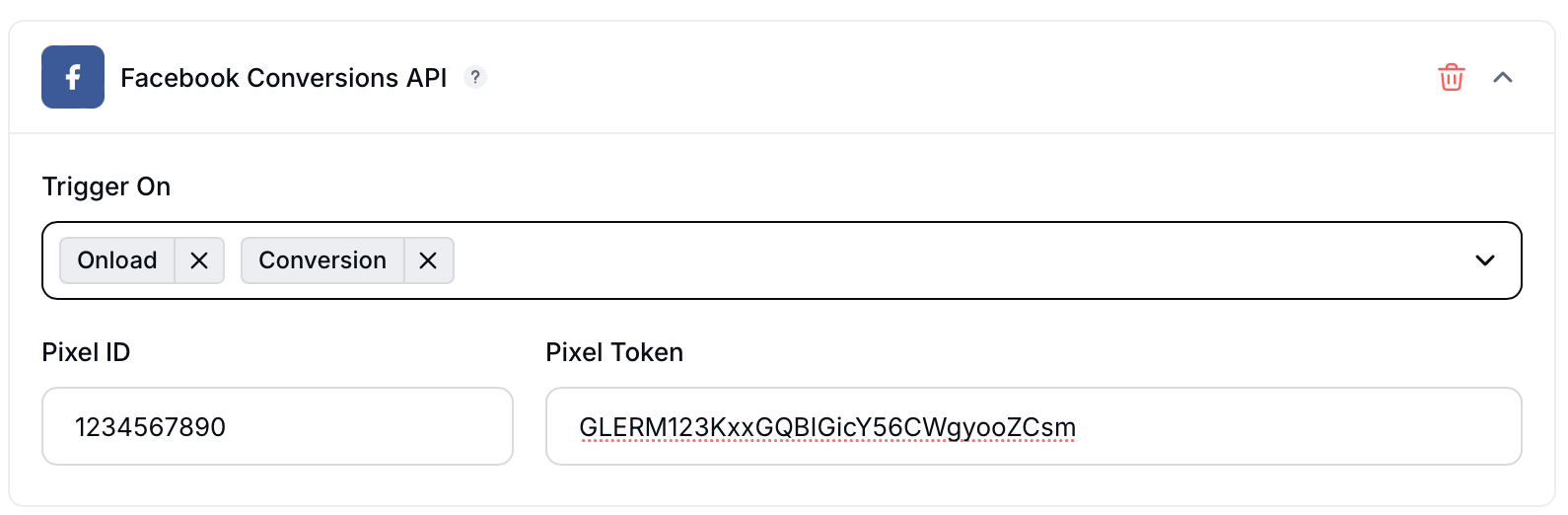
The Facebook Conversions API has three options:
- On load: This will fire an Impression for all users that view the campaign (good for Retargeting or Custom Audiences)
- Conversion: This will fire a Lead for all users that enter the campaign (good for tracking Conversions)
- On load + Conversion
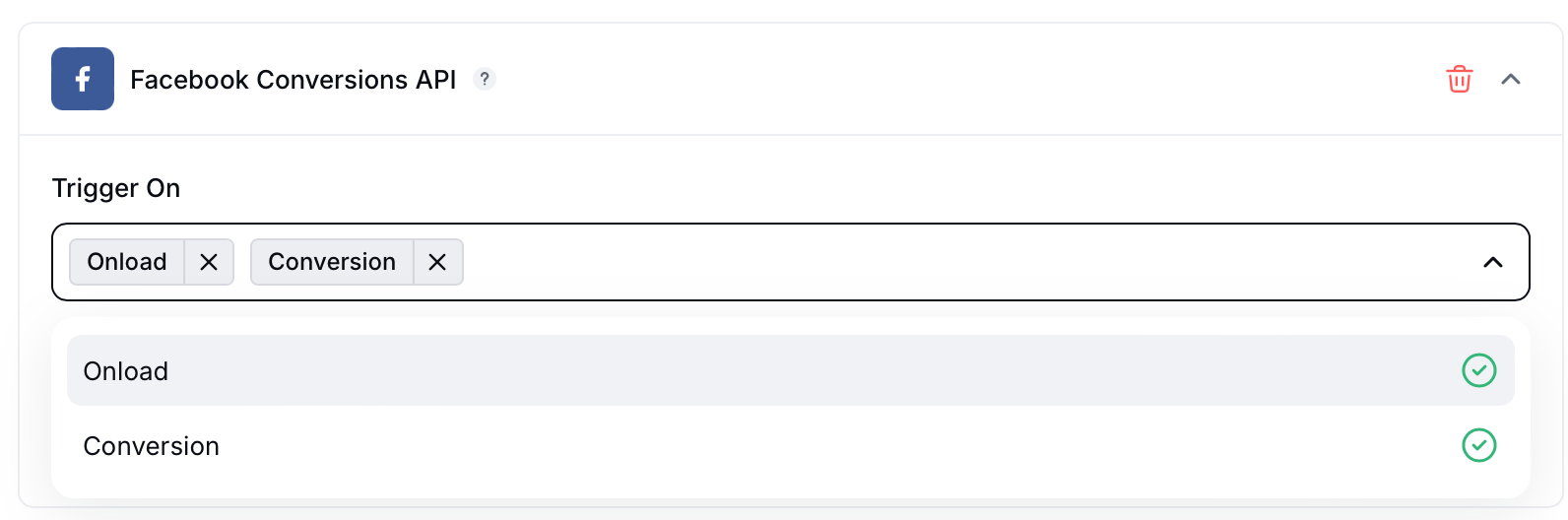
We will send the same
event_idfor all events on Facebook Pixel and Facebook Conversions API, so no events will be duplicated even if both methods are connected to the one Pixel.
The Facebook Conversions API is not affected by Ad Blockers or Apple's iOS 14 Requirements.
You may need to create a Custom Audience based on the Gleam data to track Facebook Conversions in your campaigns.
The Google Ads pixel has two options:
- On load: This will fire an Impression for all users that view the campaign (good for Retargeting)
- Conversion: This will fire a Conversion for all users that enter the campaign (good for tracking Conversions)
Connect with Tune via an Offer ID to track conversions when users enter your campaign.
In Tune, the Offer ID is a required parameter to track and attribute conversions to the correct marketing campaign.
This will fire a "Signed Up" conversion for all users that enter the campaign (by completing at least 1 Action).
You should setup a Single Event tag that tracks "Sign up" in order for Gleam to fire the pixel correctly.
The Post Entry Webhook allows you to send all entry data from the Competition to your own endpoint, this option is available on Premium plans only.
Learn more about the type of data we send and the format below:
See Next Article
Leaderboard
The Embedded Leaderboard offers an easy way for you to show a ranking of Users in your campaigns.