Post Redeem Tab
After a user has claimed a Reward, you can configure extra functionality for your campaign by customizing the redemption email, or set up pixel tracking.
This is the default option for all Rewards, it allows you to display your reward directly in the widget once the user has met the requirements:
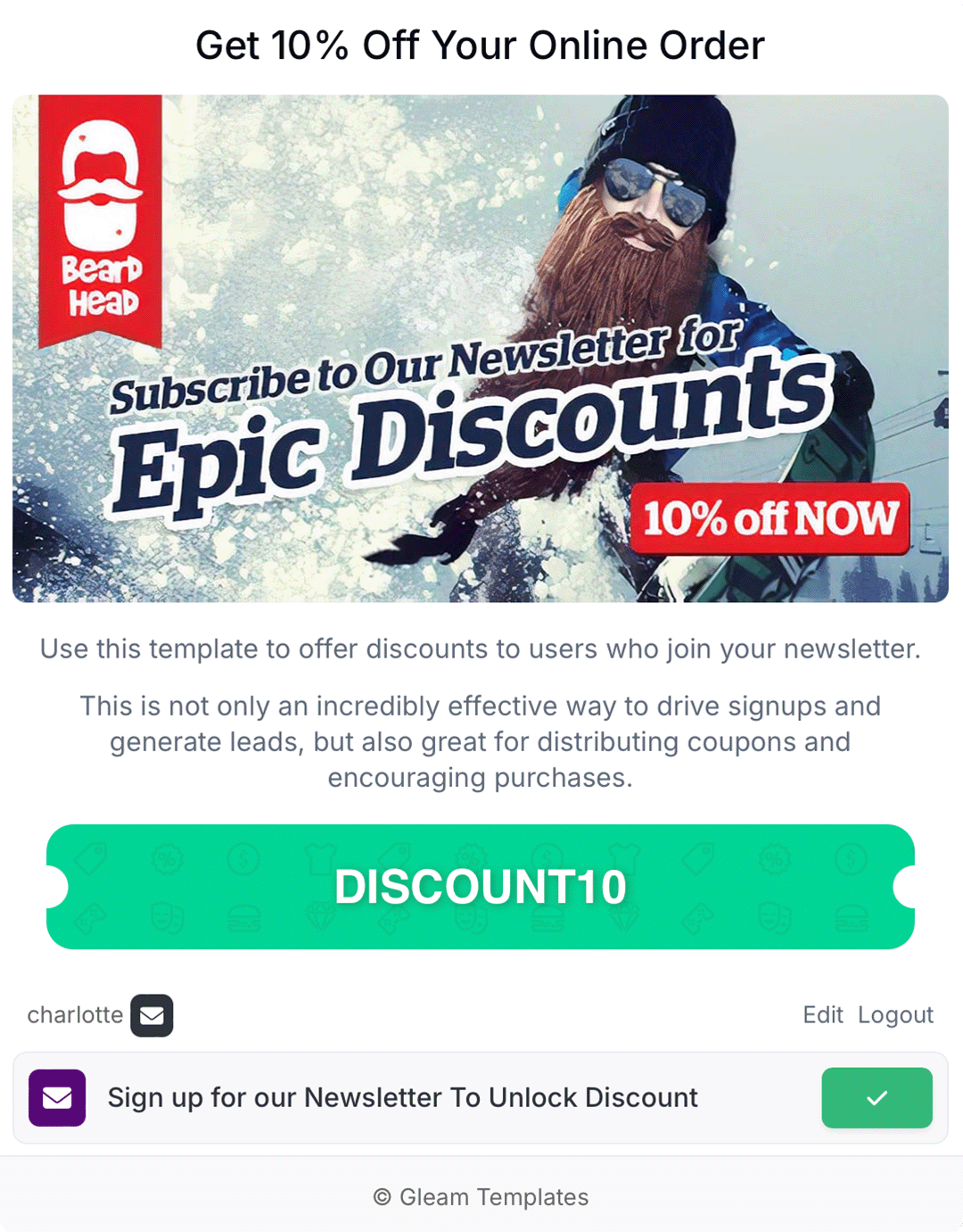
You must use this option if you allow users to redeem your reward anonymously.
If you collect user details and have the notification email enabled than users will receive a post redeem email. This email will display the unlocked reward to the user.
If you select a language other than English this email will send to the user in your selected language.
Business customers have the ability to send custom emails to users that redeem a reward. We have a nice WYSIWYG editor that you can use to build or preview the email.

There's also a bunch of tokens that you can use to dynamically replace data inside the email:
- CAMPAIGN_NAME
- CAMPAIGN_LANDING_PAGE_URL
- CAMPAIGN_END
- CONTESTANT_FIRST_NAME
- CONTESTANT_FULL_NAME
- CODE
- CURRENT_REDEMPTIONS_LIST
- UNSUBSCRIBE
- UNSUB_URL
We give you the ability to test what the email will look like before your campaign goes live.
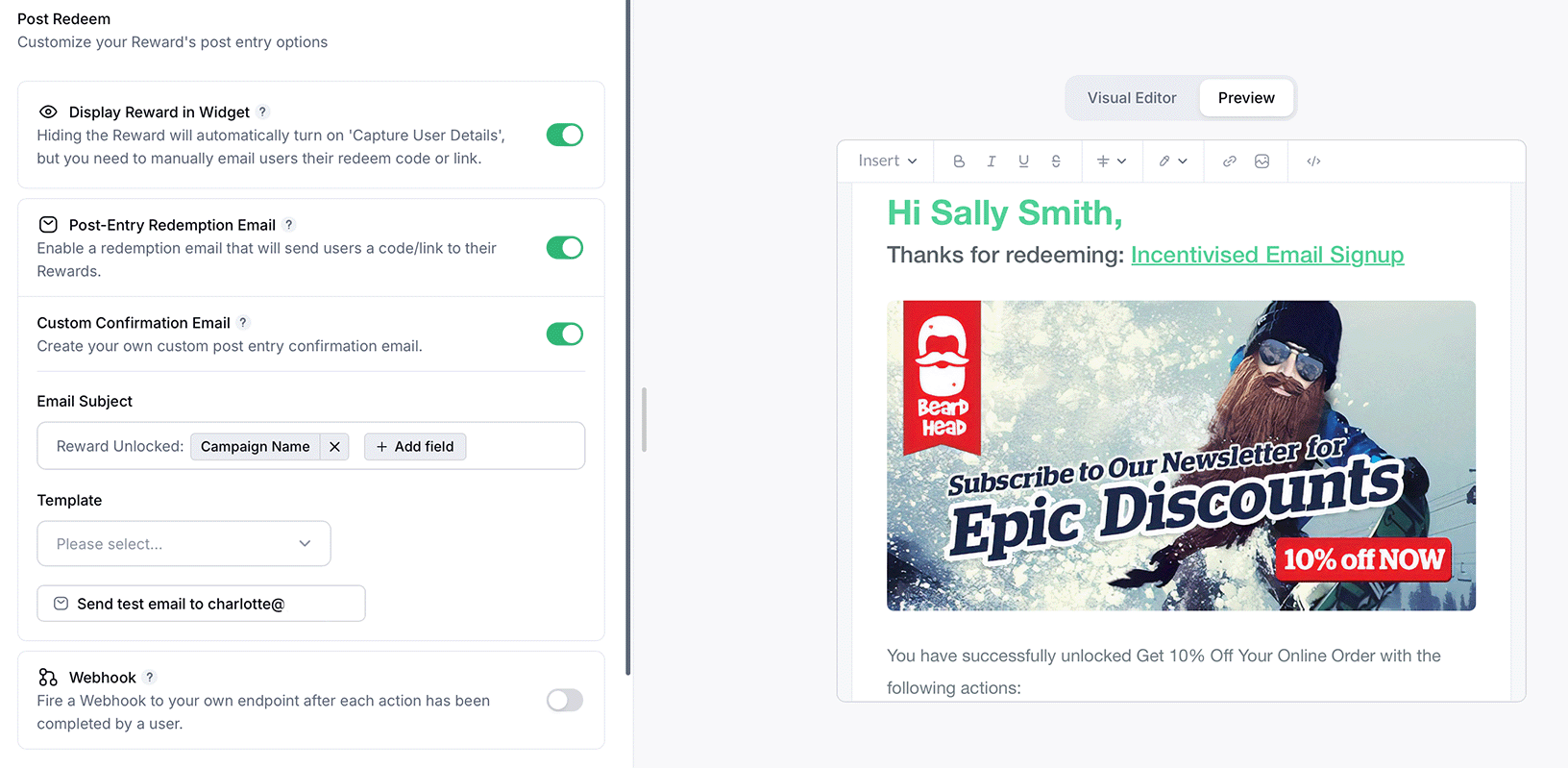
Pixel Tracking allows you to fire tracking pixels from one of our supported providers.
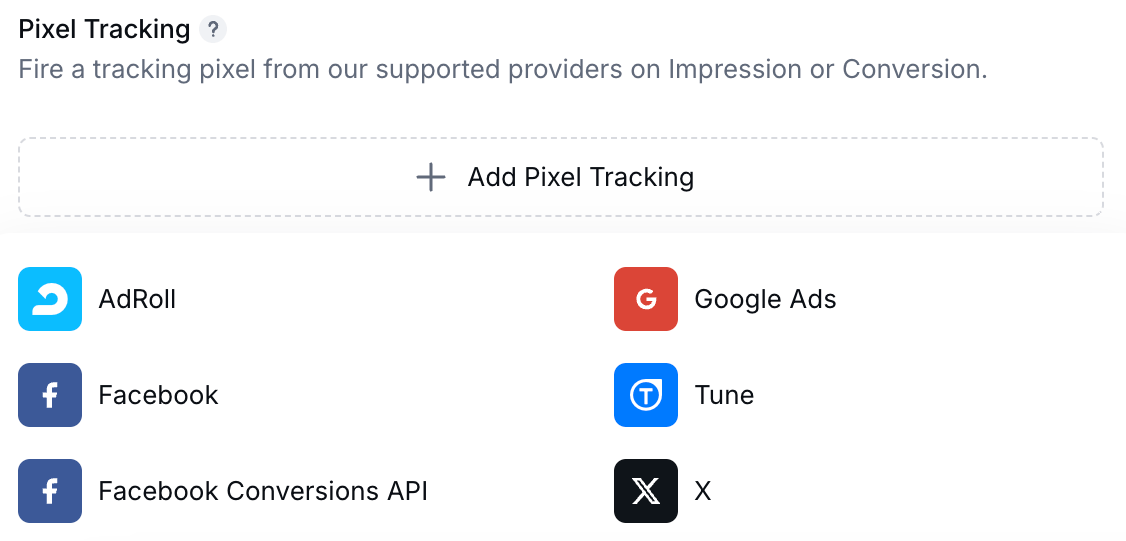
We currently support:
This will allow you to fire an Adroll retargeting pixel when a user triggers an impression or view on the campaign.
To set up Facebook Pixel Tracking you will need to follow these steps:
-
Go to the Events Manager in your Facebook Business Suite.
-
Click Connect Data Sources (the green plus icon in the sidebar).
-
Select Web > Facebook Pixel.
-
Name your Pixel and add your website URL.
-
Navigate to your Data Source's Settings to find the Pixel ID.
-
In the Post Entry tab of your Reward, select Facebook Pixel under Pixel Tracking and add your Pixel ID.
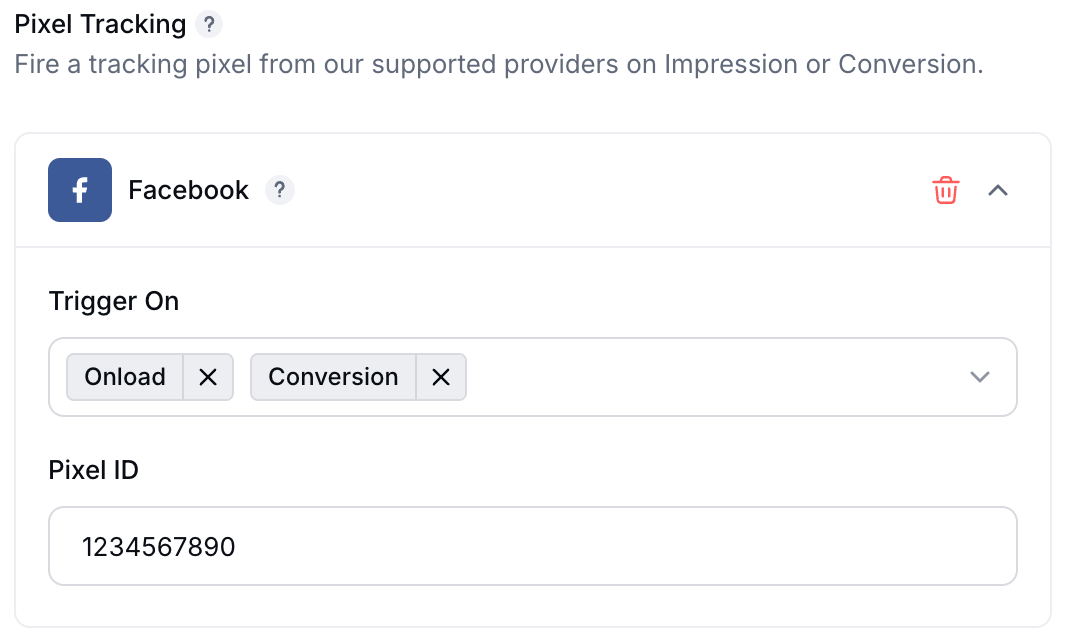
The Facebook Pixel has three options:
- On load: This will fire an Impression for all users that view the campaign (good for Retargeting or Custom Audiences)
- Conversion: This will fire a Lead for all users that enter the campaign (good for tracking Conversions)
- On load + Conversion
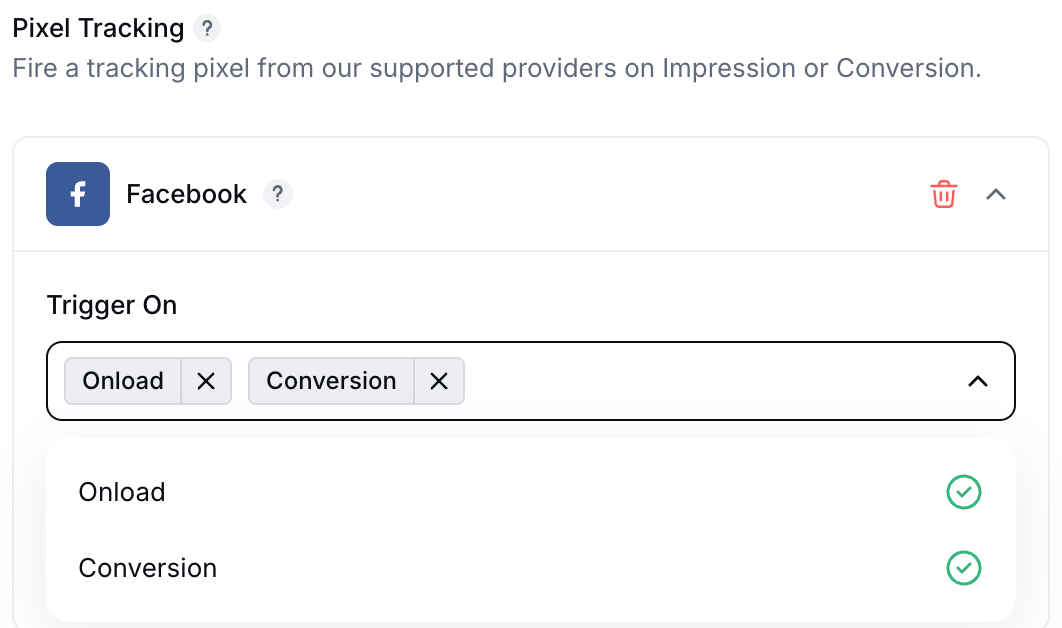
You may need to create a Custom Audience based on the Gleam data to track Facebook Conversions in your campaigns.
We will send the same event_id for all events on Facebook Pixel and Facebook Conversions API, so no events will be duplicated even if both methods are connected to the one Pixel.
To set up Facebook Conversions API Tracking you will need to follow these steps:
-
Go to the Events Manager in your Facebook Business Suite.
-
Click Connect Data Sources (the green plus icon in the sidebar).
-
Select Web > Conversions API.
-
Name your Pixel and add your website URL.
-
Navigate to your Data Source's Settings to find the Pixel ID.
-
Scroll down the Settings until you reach the Conversions API heading and click "Generate access token" to access your Pixel Token.
- In the Post Entry tab of your Reward, select Facebook Conversions API under Pixel Tracking and add your Pixel ID and Pixel Token.
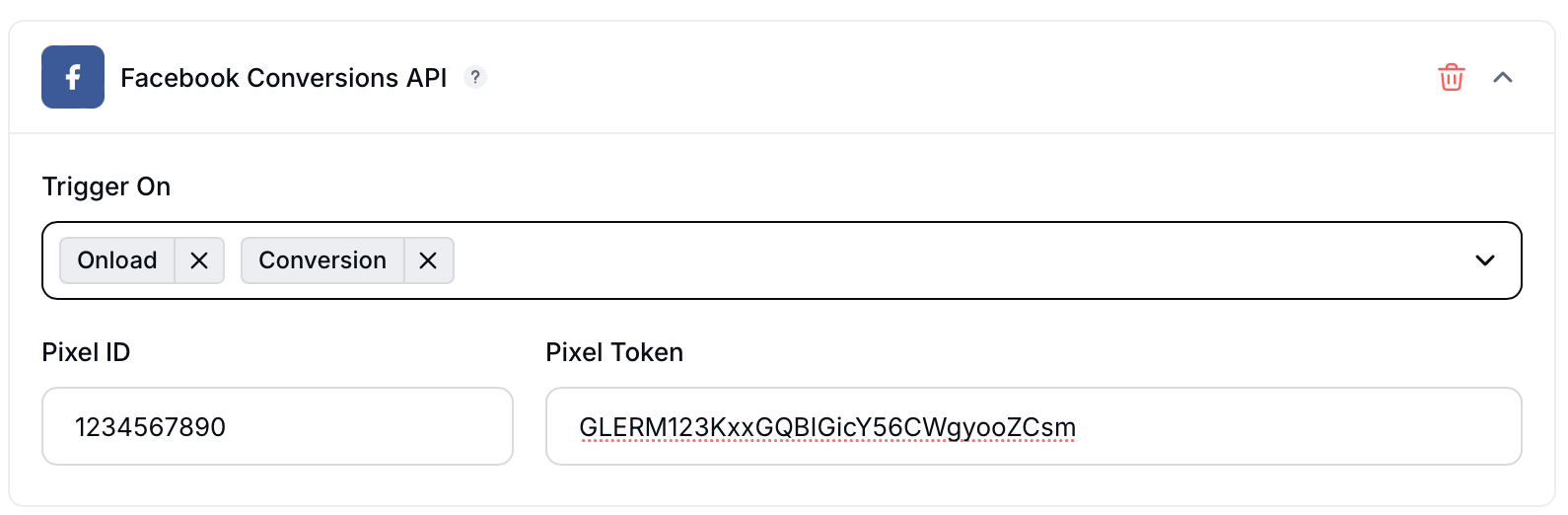
The Facebook Conversions API has three options:
- On load: This will fire an Impression for all users that view the campaign (good for Retargeting or Custom Audiences)
- Conversion: This will fire a Lead for all users that enter the campaign (good for tracking Conversions)
- On load + Conversion
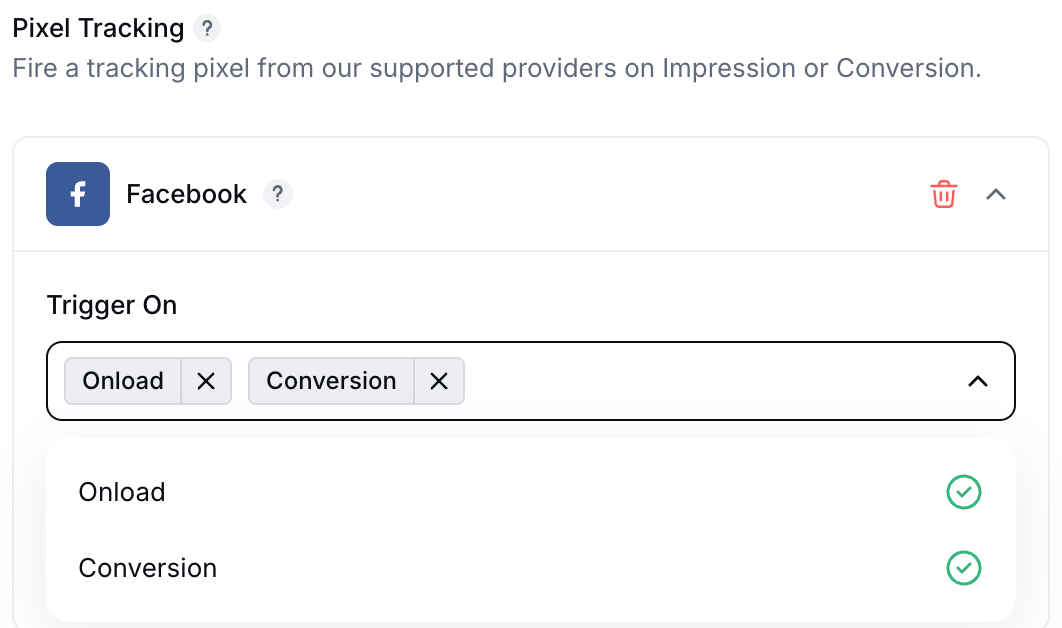
We will send the same event_id for all events on Facebook Pixel and Facebook Conversions API, so no events will be duplicated even if both methods are connected to the one Pixel.
The Facebook Conversions API is not affected by Ad Blockers or Apple's iOS 14 Requirements.
You may need to create a Custom Audience based on the Gleam data to track Facebook Conversions in your campaigns.
This will fire a "Signed Up" conversion for all users the enter the campaign.
The Post Redeem Webhook allows you to send all entry data from the Reward to your own endpoint, this option is available on Premium plans only.
Learn more about the type of data we send and the format below:
See Next Article
Tips & Tricks
Here are some best practices for using Gleam Rewards to distribute your coupons & incentives.