Google Analytics 4 Integration
The Google Analytics 4 integration allows you to automatically send campaign data to your own GA4 measurement ID, this can help you get better visibility of the performance of your campaigns & how they interact with other marketing channels.
Google Analytics 4 (GA4) has replaced our Google Analytics integration, which stopped processing data on July 1st, 2023.
We currently only support the gtag.js implementation of Google Analytics.
You can enable Google Analytics 4 Integration on the Business plan & above. Simply navigate to Settings > Integrations then turn on Google Analytics 4.

You can set up your Gleam campaign data as a separate data stream, which will have a different measurement ID from your website data. This gives you the flexibility to filter reports based on data stream, while still within the same GA4 property.
To see Gleam campaign data in your reports, you'll need to set up our event parameters as custom dimensions in Google Analytics 4.
You cannot access custom dimensions from prehistorical data, so we recommend setting this up right away after enabling the integration.
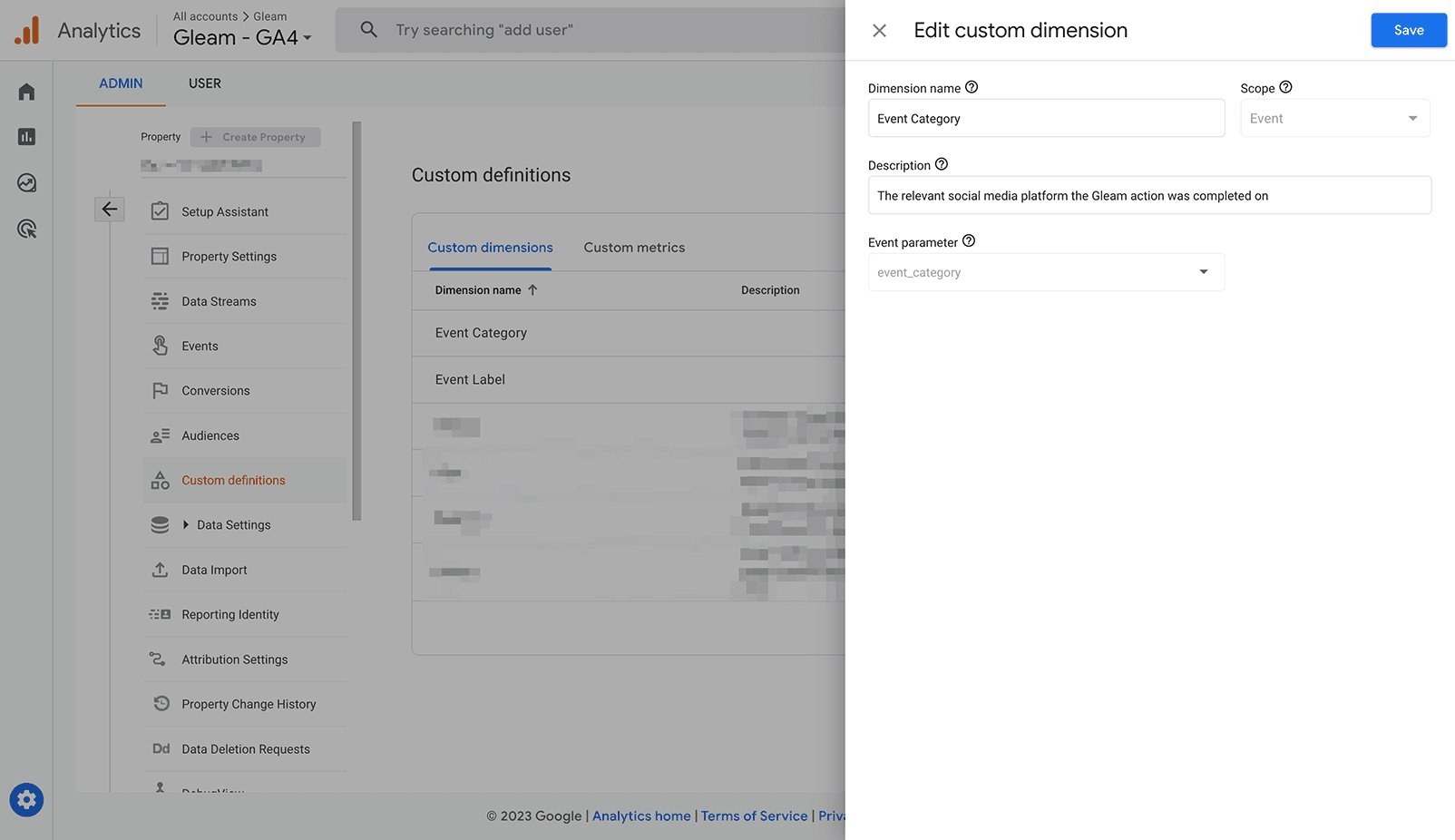
-
event_category: This parameter will display the action category, usually the name of a social media platform (i.e. Twitter) -
event_label: This parameter will display the action name (i.e. Follow)
GA4 no longer uses goals as a way to measure user actions. Instead, you can now mark any event in GA4 as a conversion event. Follow the instructions from the GA4 documentation for marking an event as a conversion.
Gleam sends a number of events to Google Analytics. Here’s how they’ll appear in GA4:
This allows you to see how much traffic & from what sources your Competition/Reward is getting.
- All pageviews are prepended by the folder
/gleam/(oragencynamefor an agency). - We also prepend where the Competition is being viewed.
-
gleam/standalone/..refers to Gleam's hosted landing page -
gleam/widget/...refers to the Gleam widget embedded on your site
-
We send a number of custom events with specific details about the entry method or action.
- All events are prepended by Gleam (or Agencyname for agency)
- Events are broken down into 4 categories: Click, Enter, Login, Share
- Click: This is a click on any of the action types
- Enter: This is when an action type is completed successfully
- Login: This is when a user logs in to your Gleam widget
- Share: This is when a user clicks on any of the Viral Share options
- Event actions will tell you what action type the event happened on (i.e. Twitter)
- Event labels will tell you the specific action being interacted with (i.e. Follow)
To access the actions & labels data you'll need to define custom dimensions in your GA4 settings.
This allows you to see how much traffic the Capture is getting.
- All pageviews are prepended by the folder
/gleam/capture(oragencynamefor an agency). - We also prepend the key of the Capture i.e.
/gleam/capture/u0pxO
We send a number of custom events with details about the conversion:
- All events are prepended by Gleam Capture (or Agencyname for agency)
- Event actions will tell you Clicks and Conversions
- Event label will show you which Capture Key generated the Clicks or Conversions
If you want to track Gleam campaign data separately in Google Analytics & Google Analytics 4, we recommend enabling both our Google integrations. You'll also need to make sure that connected site tags are not enabled to prevent data duplication.
If your GA4 property was created using Google's Setup Assistant, and you currently have a gtag.js implementation, then you may already have a connected site tag between your UA & GA4 properties.
If you have both our integrations enabled, as well as a connected site tag, then your GA4 property will receive duplicated copies of Gleam events.
If you are no longer using Universal Analytics, we recommend disabling your Google Analytics integration and replacing it with this integration.
Cross-domain configurations have been moved into the Google Analytics interface. If you are embedding the Gleam campaign on your own website, you will need to configure our domain here:
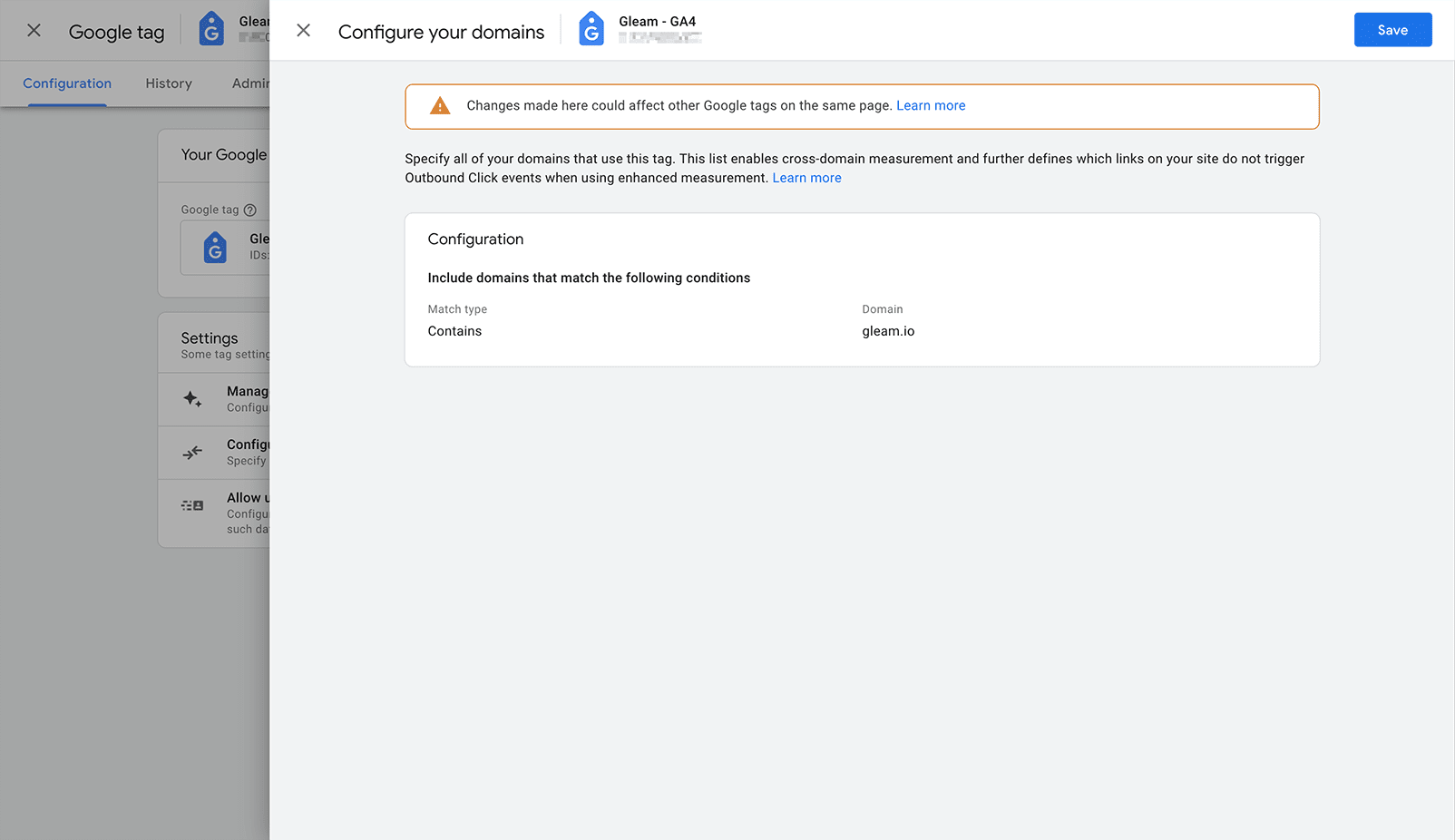
See Next Article
HubSpot Integration
HubSpot is an inbound marketing service that allows you to send emails to your customers. Gleam makes it super easy to capture & send email leads from our campaigns to your HubSpot account.