User Details tab
By default when a user enters one of your competitions we need to know who they are & capture some basic details. We place a huge importance on knowing who the user is, so you can contact them when they win (or market to them post-contest).
To do this we popup a form after the first action is completed:
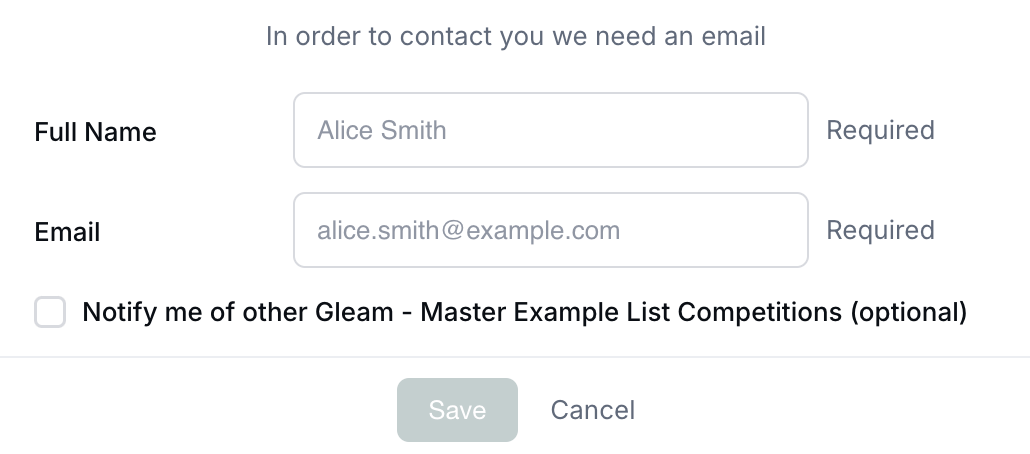
If the entrant authenticates with a social network, then we'll prefill as much of the information above as the network will give us. For example, Facebook gives us their email address to prefill, Twitter doesn't.
On our Business plan you can also add additional custom fields to this form & also notify users that subscribe to your competition notifications.
If you require that your entrants meet a minimum age then you can enter it in this field. We support both UK & US formatted DOB. Alternatively, entrants can declare their minimum age statement with a checkbox.
This will add an extra field onto the user details form:
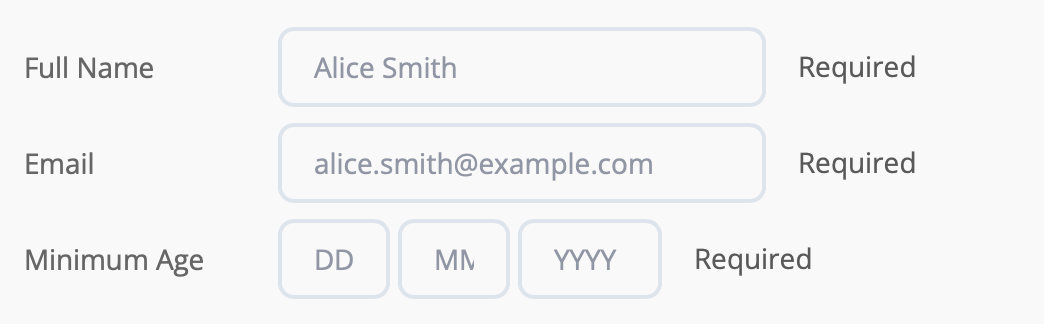
You have a number of options to allow your contestants to login to the Gleam widget. These options are dependent on whether or not you use the Require login before actions option or not.
This is the default behaviour of the widget, the user is asked to login after they complete their first action and the default login options sit above the actions you have configured.
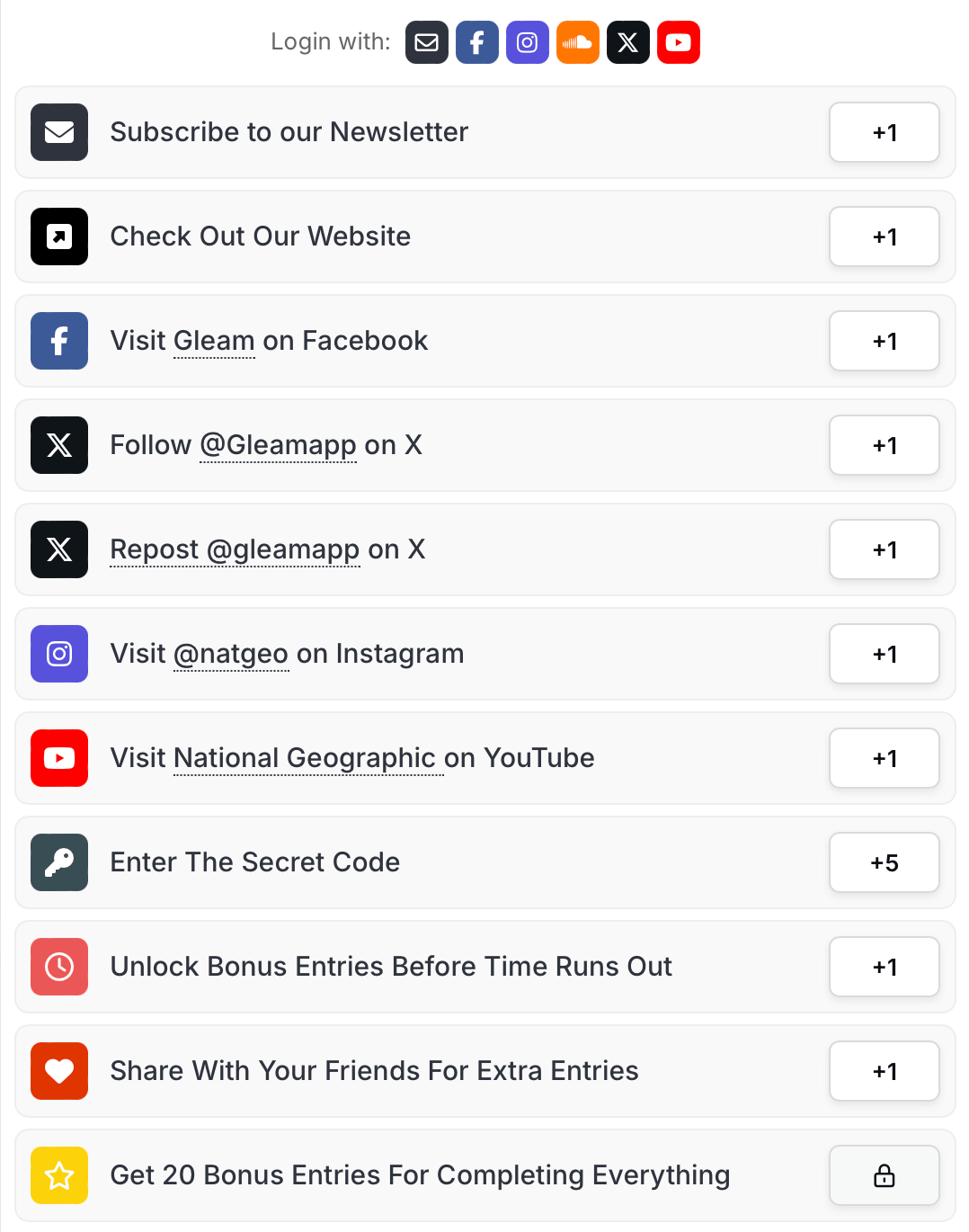
By default the widget will show all of the actions a user must complete. You may want to force the user to login or provide details first before they see how to enter.
You can see an example of this functionality below (ensure that you are logged out of the widget):
This feature can also be useful for minimising fraud, for example you could force all users to sign in via Facebook or Instagram.
When you switch on the login first functionality you will see the automatic entry option. Gleam is built in a way to award entries for completing actions. Since providing your details isn't really an action, you can enable this option to award an entry for logging into the contest.
When you select this option we create a bonus action that will automatically get added to your contest on save, this action gets automatically completed once the user logs in.
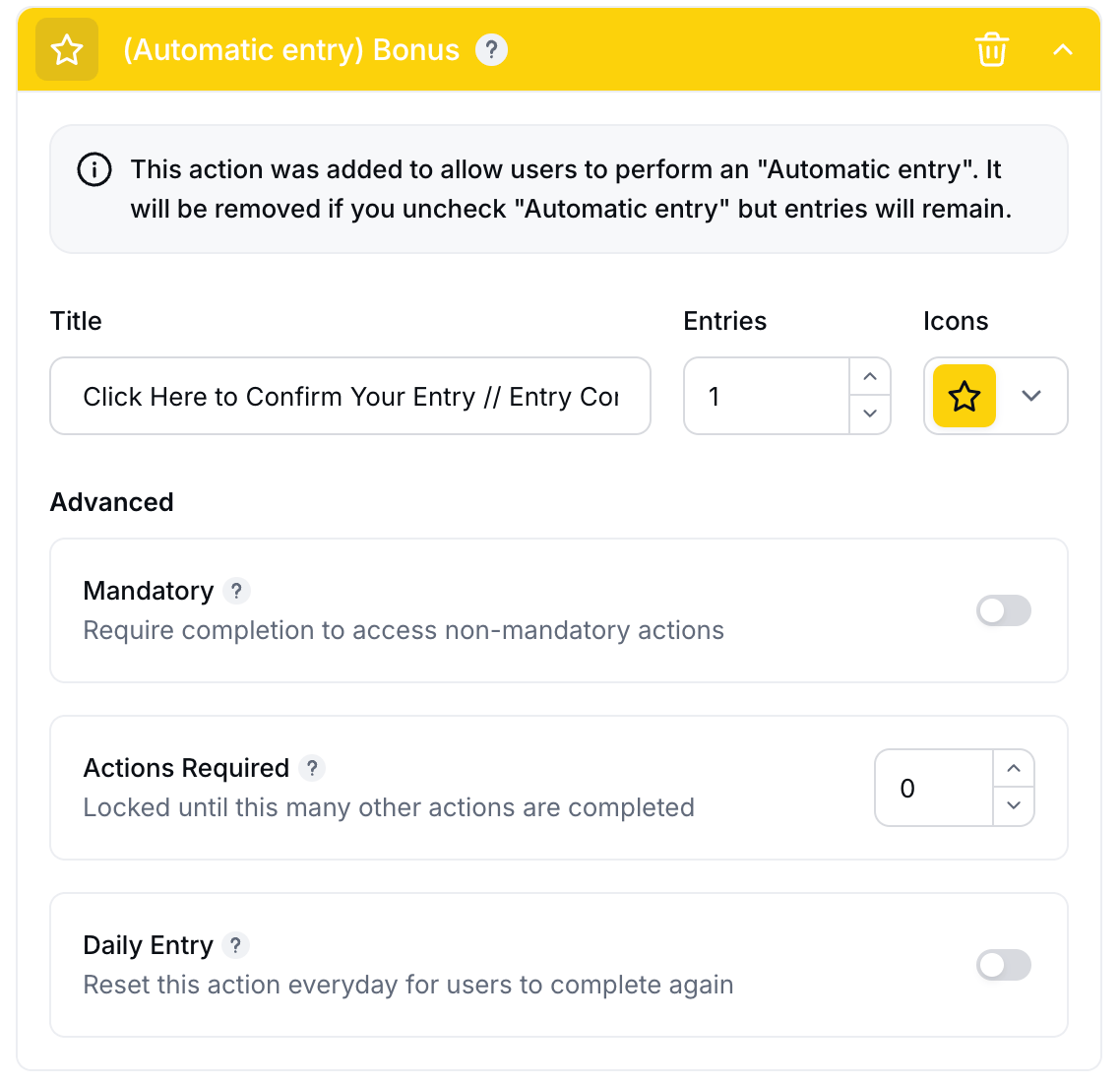
When the user logs in they will see the completed entry:

You can change what text a user will see before and after an action is completed with this format 'Text before action is completed // Text after action is completed.' This will work for any action, not just this type.
If you choose email as the only login option then your entrants will see the user details form to complete first.
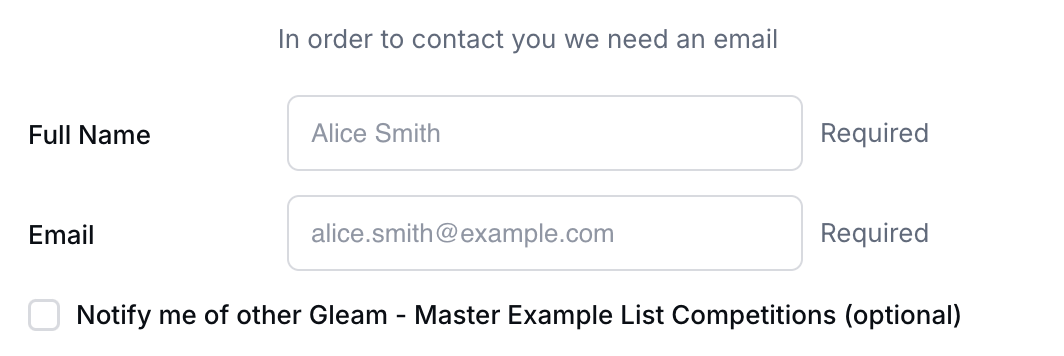
You have a number of different options when using require login with the login options.
You can ask users to login with a single social network (i.e. Facebook or Instagram). This is particularly useful if your contest is focused on a single social network.
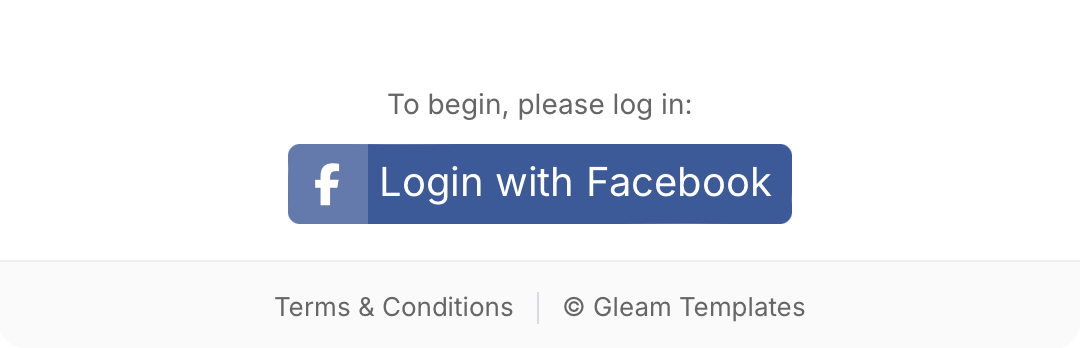
If you choose multiple login types, then users will be able to select which one they prefer to login with, the widget will automatically resize the logins to fit however many you need:
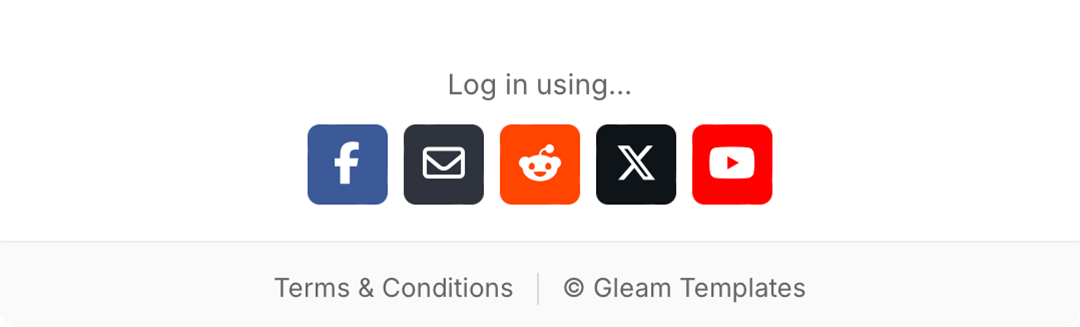
When contestants log on to your Gleam widget, we give them the option to subscribe to your future campaigns. Growing a subscriber base allows you to send promotion emails about upcoming contests & giveaways, so you can amplify the reach of your Gleam campaigns over time.
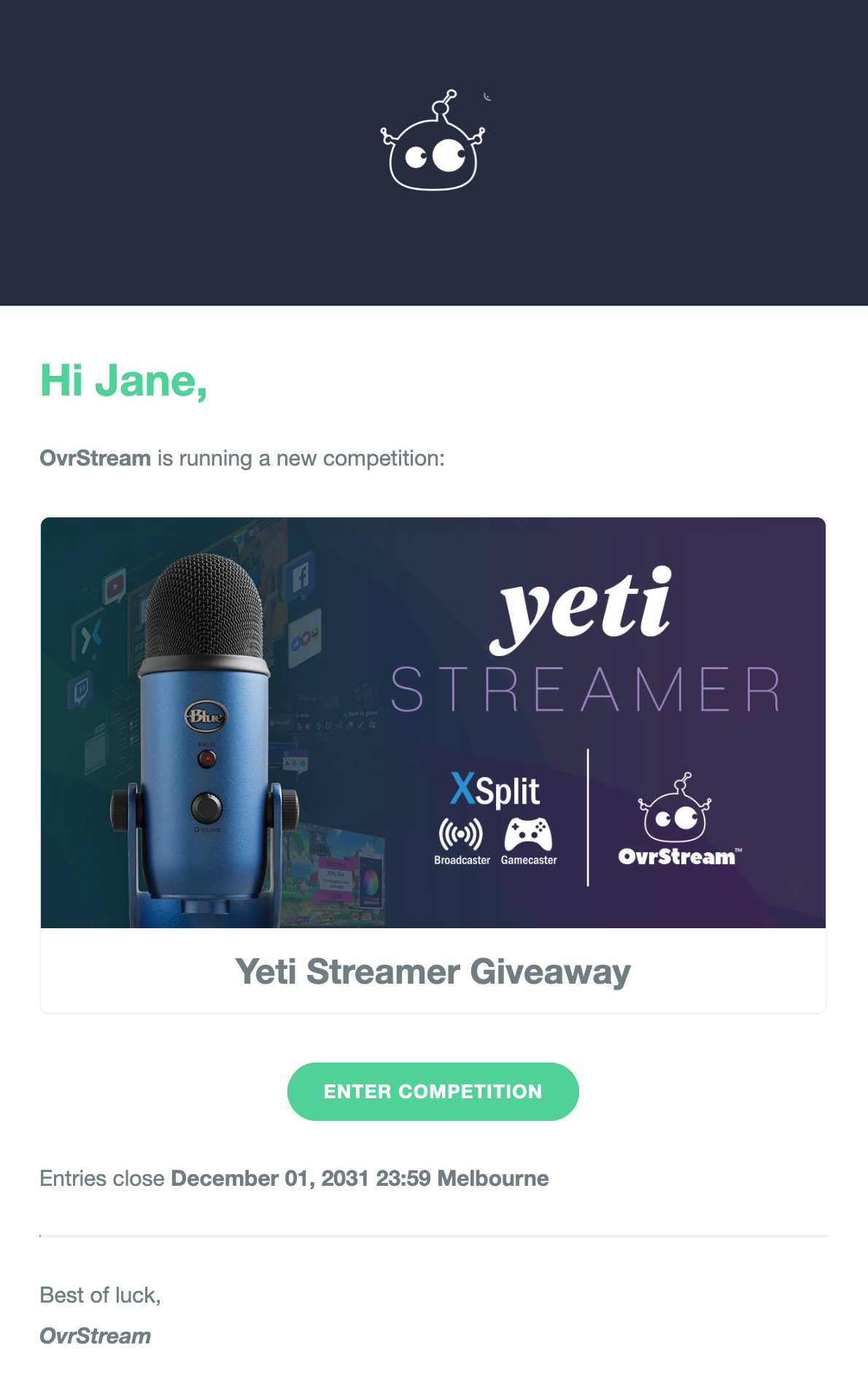
You can enable or disable this option by toggling Build Competition Subscriber List under the Pre-Entry tab.

When users are entering your campaign they'll see a checkbox to give permissions for you to promote your new campaigns to them:
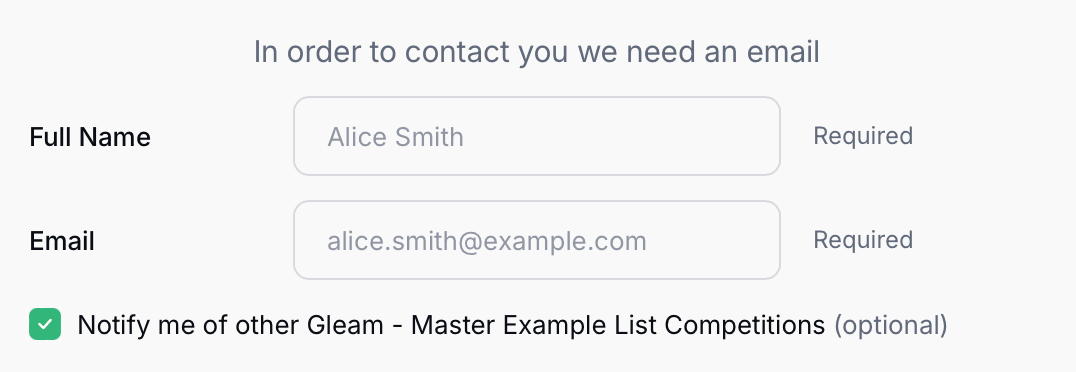
When you're ready to send a new campaign announcement, you can click on the Promote tab after you create a new campaign:
Promotion emails are smart, they won't send to any users that have already entered the contest. They also contain unsubscribe links so users can opt-out at any time.
You can require contestants to verify their email address before they can enter your campaign.
We'll automatically send them a verification email with a 4-digit code.
If this option is enabled, we'll prompt for verification even if 'Require Login Before Actions' is disabled.
Note that if you apply this setting after the campaign has already started, the historical entries made by unverified contestants will remain valid.
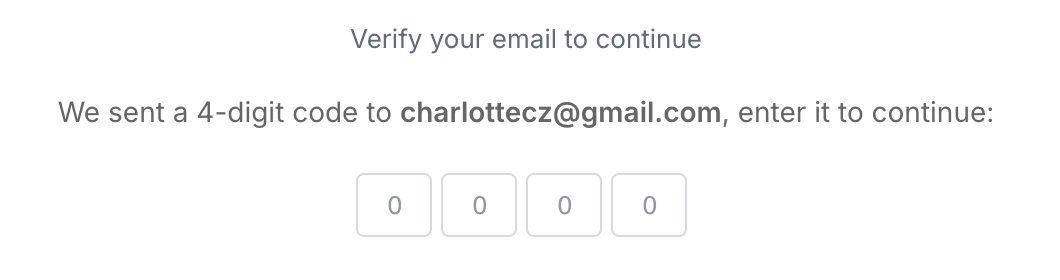
You can require contestants to verify their phone number before they can enter your campaign. But first you'll need to set up a Twilio integration under Site Settings > Integrations.
Twilio will then send contestants a verification SMS with a 4-digit code on your behalf.
If this option is enabled, we'll prompt for verification even if 'Require Login Before Actions' is disabled.
Note that if you apply this setting after the campaign has already started, the historical entries made by unverified contestants will remain valid.
You can control what extra details you collect from users during signup on the Business plan or above.
You can sync these fields to email providers via our Custom Fields Sync feature, they are also exposed via Webhooks for consumption.
See Next Article
How to Enter Tab
Adding entry methods to your competition is the heart & soul of what you're trying to do. We currently support a range of entry methods that all have specific documentation.