Overview
Welcome to our Capture app, the smartest way to build your email list 👋
Once you install the Capture code to your site you'll be able to enable targeted messages or opt-in forms that send users directly to over 30+ supported email providers.
Capture can be used in thousands of different ways, some of the most common include:
- Building & growing your email list
- Creating content upgrades
- Showing targeted messages to users on specific pages
- Promoting your Gleam campaigns
- Giving shoppers a discount when they abandon the shopping cart
- Driving signups for your webinar or podcast
- Allowing users to opt-in to receive updates about your products or services
Every business collects emails, it's still one of the most powerful communication mediums around. Email gives you a direct one to one communication with your customer. You can use email to send newsletters, product updates, special offers or announcements.
Many businesses still lack the proper ability to collect emails from their customers. They also lack the ability to test new ideas and try different messaging against certain types of customers based on their behaviors.
That's where Capture comes in. We make it incredibly easy to build beautiful opt-in forms that you can setup to appear on your own terms. What's more, these forms sync with most of the major email platforms - which means you don't even have to worry about involving your tech team.
Just install our tracking script and get testing.
Capture is one of our easiest apps to install and get started with. One simple line of code added to the header of your website or landing page gives you the power to add opt-in forms that show based on a range of rules that you can control.
We've built Capture to be very easy to install on your site. All that is required is to paste a single line of Javascript into your website's template.
You can grab instructions by clicking the Get Install Code button at the top of the Captures tab.
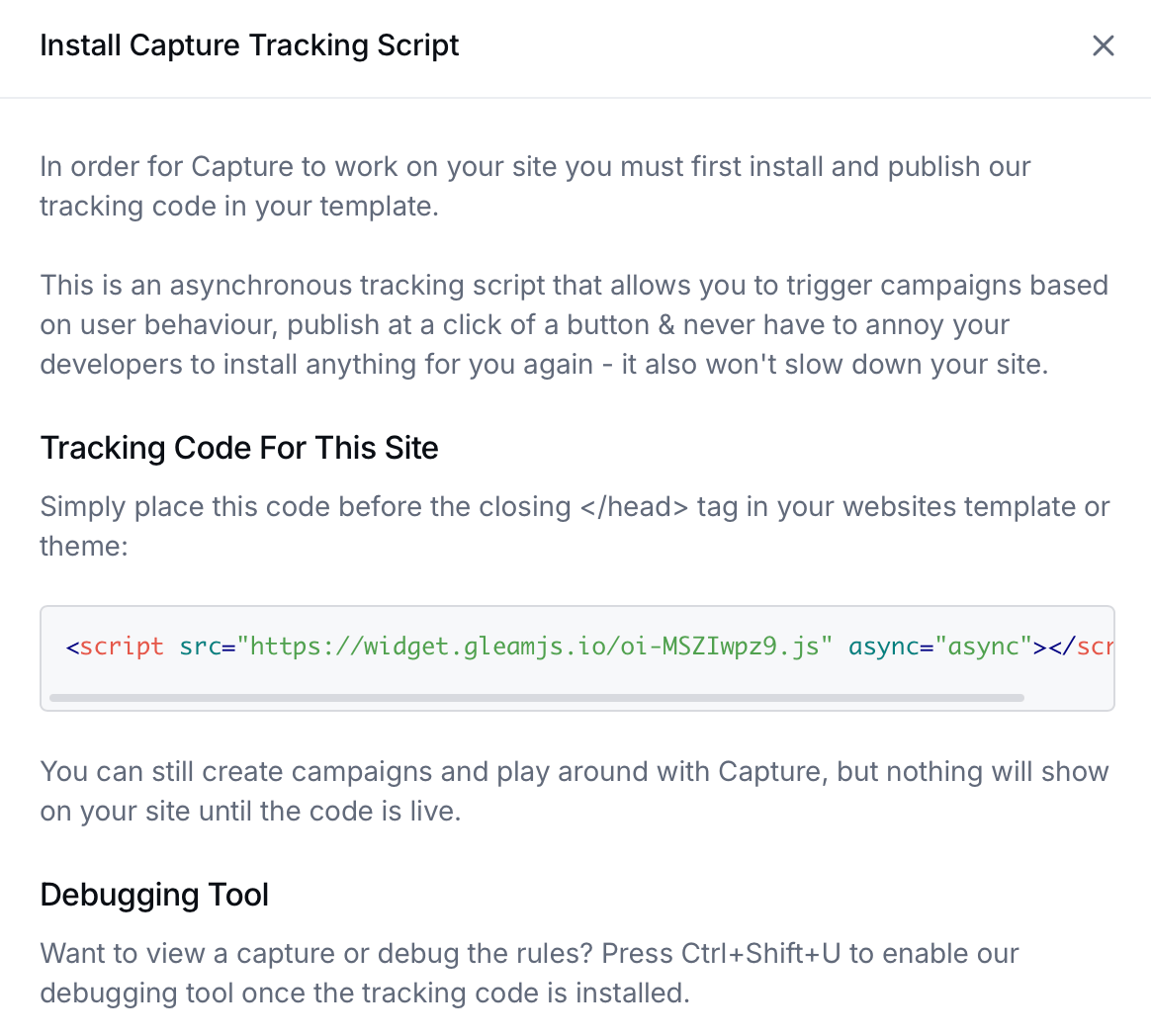
If you're unsure exactly where to put the installation script here's some sample code that shows exactly where in your header to insert it.
<!DOCTYPE html>
<html>
<head>
<title>Page Title</title>
<--- Insert Capture Script Here --->
</head>
<body>
Main body content
</body>
</html>
Once this code is installed on your site you can completely control all your Capture campaigns from within the Gleam interface. This means you can test as many ideas as you want without technical help or even having to replace the script.
If you're using an Embeddable Capture type then you'll be provided an additional code to embed that Capture into your page.
<div data-capture-embed="s9tgL"></div>
Behavioral Rules are not enabled for Embedded Captures, they will always show wherever the code is added.
Every Capture you create comes with it's own dedicated Landing Page that you can access via the Preview tab of your Capture.
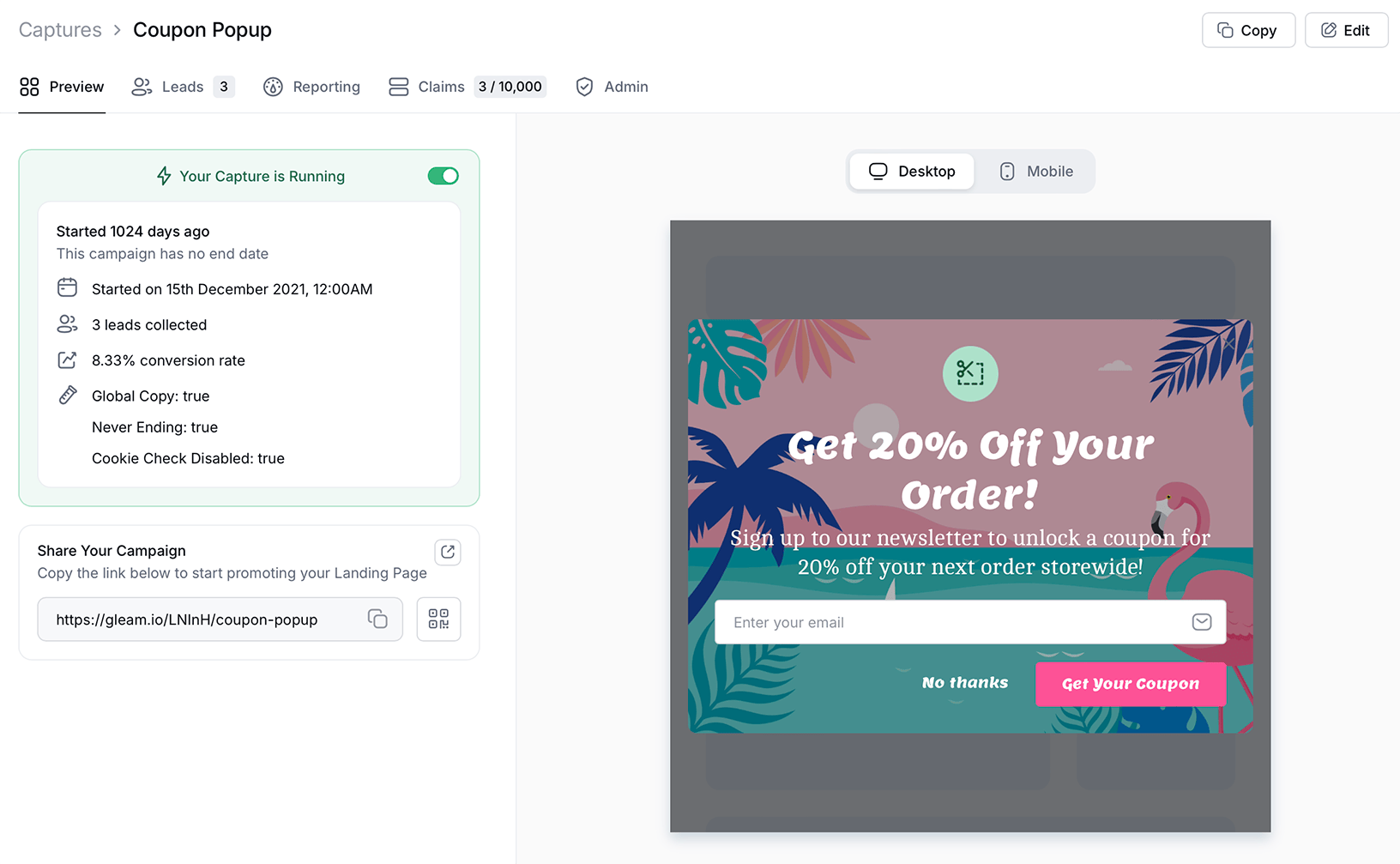
You can direct traffic to your Capture's Landing Page by sharing the link, or via your landing page's QR Code.
Every Capture comes with a unique QR code that will redirect users to your Capture's Landing Page when they scan it.
You can find your Capture's QR code in the Preview tab of your Capture by clicking the icon next to the Landing Page link.
Capture QR codes provide businesses that operate out of a physical location a fantastic opportunity to drive signups, grow their email list and distribute coupons directly from mobile devices. All you need to do is display or distribute the QR code in your business and encourage users to scan the code to access your Capture where they can sign up, unlock coupons or take further action.
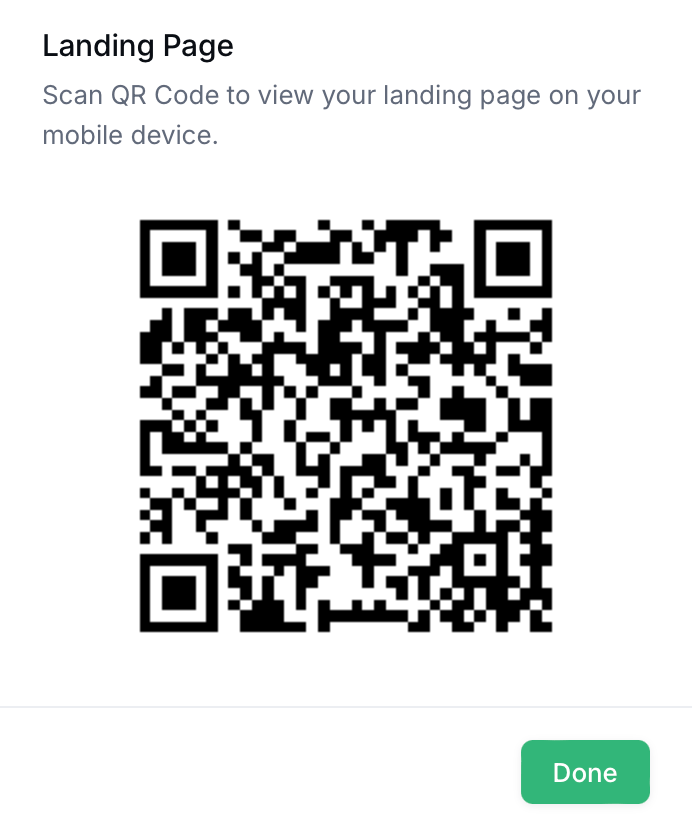
If you use Linktree to share content, deals and more with your audience, then you should be adding your Gleam Captures to Linktree to increase traffic and drive conversions.
Adding a Coupon Capture to your Linktree is a particularly effective way to incentivize email signups and encourage sales.
When users click your link they will be taken right to your campaign's landing page where they can signup, and claim any coupons you might be offering.
All you need to do is copy your Capture's Landing Page URL and add it to Linktree.
You can find your Capture's Landing Page URL in the Preview tab of your Capture.
Capture integrates with 30+ Email Marketing providers, making it easy for you to sync data from your forms into your lists or message sequences.
Each Capture can be linked to multiple providers via the Email Integrations tab (more on this later).
So you don't have to set this up every time you create a new Capture it can be helpful to setup a default integration via the Settings > Integrations tab in the sidebar.
Simply head over to the Captures tab in your left hand menu and click the green New Capture button at the top right, you'll then be presented with the option to select which Type you want to use.
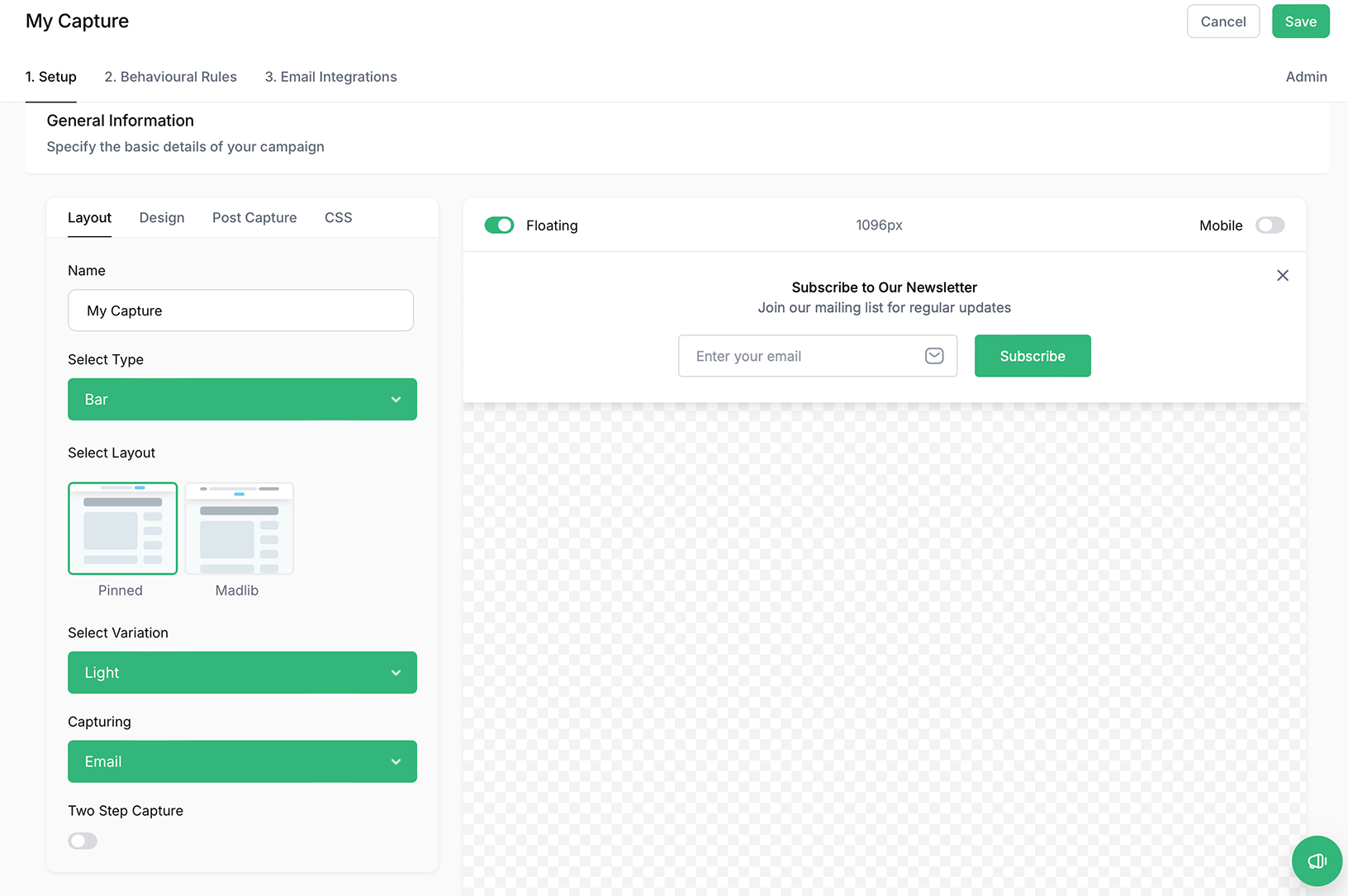
Captures are split up into Types, Layouts and Variations to make it easy for you to understand the purpose of a specific Capture type.
In order to understand all the various options we've put together a separate guide that goes into detail about each Capture type.
See Next Article
Capture Templates
Here are some instructions for using our pre-built templates for Gleam Captures.