Overview
Ready to run your first competition? In this doc we'll give you insight into how to setup one from scratch, get an overview of all the features, plus give you some tips & tricks to get the most interaction from your campaigns.
Gleam is fast becoming one of the most widely used contest platforms. Whether you're a blogger, online store, agency, marketing manager or publisher - Competitions are a powerful way to engage your community & grow brand reach with consumers. Our aim here at Gleam is to make it easy for you to build powerful competitions for your own business or clients.
The competition widget is the heart of our application, it's the interface between your prize & the users that want to win it. We've carefully designed it in a way to maximize entries, but also be incredibly easy for contestants to use.
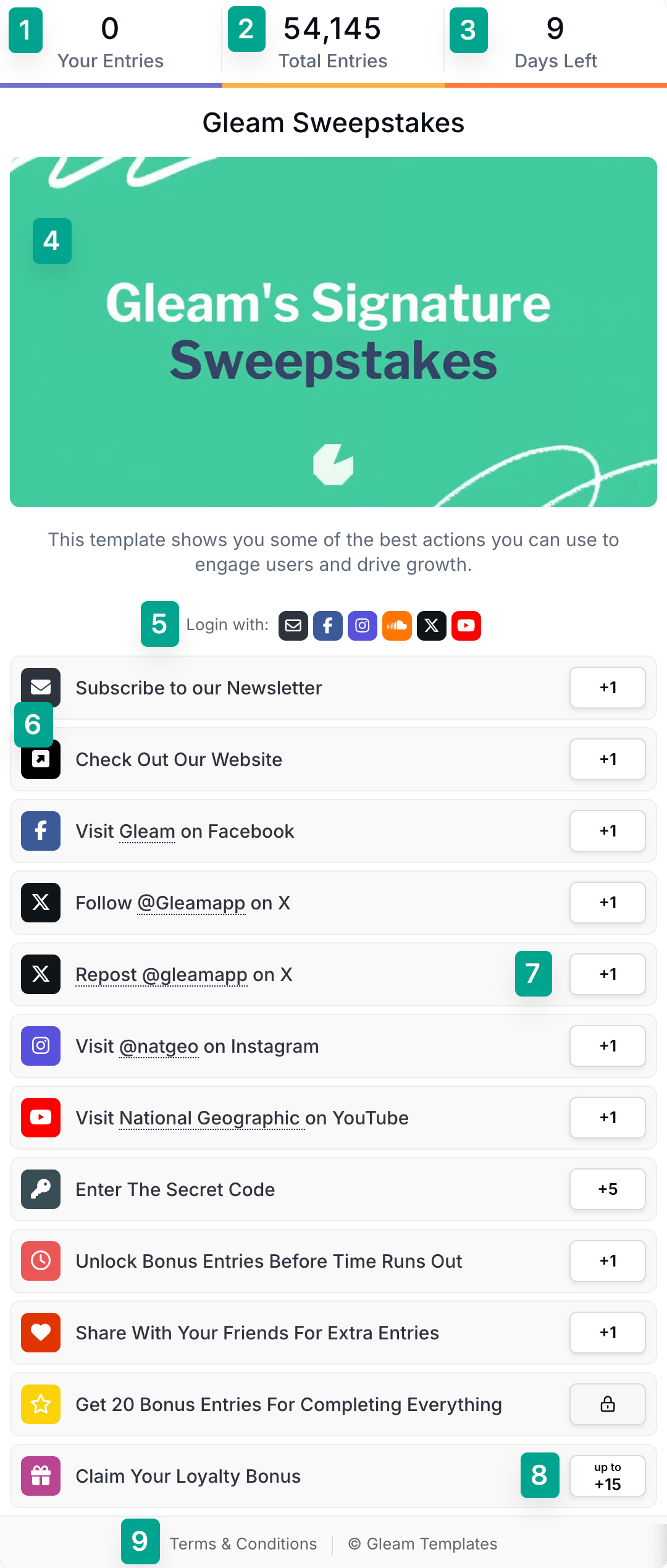
- Shows the users how many entries are available & how many they have completed. Updates live.
- Shows the total number of competition entries. This field can be hidden.
- Shows the time left on the competition.
- Feature image, you have multiple options & ways to display content or images here.
- We support multiple ways to login to an existing account. It just works.
- Entry actions, you setup here how you want people to enter.
- Entry worth, you can make certain worth more entries in the competition depending on their value to you.
- Daily entries, allow users to come back daily to complete certain actions.
- Your Terms and Conditions, users can read this at any time.
Once a user logs into the Gleam widget on any campaign they will remain logged in for future contests. This is also true if the user has entered a competition previously on a different site or with a different company. No data is shared between accounts.
To create a competition you will first need to add a site. Each site has access to individual instances of our apps, you can also use the left menu to switch between sites.
Multiple sites have the following advantages: You can keep your data separated, ensure your campaigns are branded from that site & also allows you to have site specific integrations.
How to create a new competition:
- Navigate to the site you want to use
- Click on the competitions tab in the left navigation
- Click on the New Competition button on the top right
When you are setting up a Competition Gleam will autosave your progress as a draft. If you exit your Competition setup before you have successfully saved your campaign it will be saved as a draft so you don't lose your progress.

If you want to exit your Competition setup without saving your progress as a draft all you have to do is click the 'Cancel' button.
You can easily find your drafts in your Competitions dashboard under Draft Competitions.
You can click a draft to continue editing the campaign, or click Discard to delete the draft.

We've created a few guides to help you get the most out of your competitions.
If you run regular competitions with the same entry methods then we've made it easy to clone a previous competition, simply click the copy button in the top right of the competition you want to clone.

We copy most of the previous settings & entry methods. This means you just need to update with a new prize & edit your terms/conditions.
Building the foundations for a solid promotional strategy is a key part of running a successful contest. Luckily we've written a guide to help you :)
See Next Article
Setup Tab
The Setup tab allows you to configure essential details about your Competitions campaign.