Setup Tab
The Setup tab allows you to configure essential details about your Competitions campaign.
This is a name that helps identify the competition. This will appear publicly in the entrant email, so please name something recognizable like "Gleam August Giveaway"
This name will also determine the URL that gets generated for your default landing page:
https://gleam.io/H5eC0/Gleam-august-giveaway
Use our easy date picker to set custom start & end dates for your competition. Clicking the green time icon will allow more granular time settings by hours/minutes.

Start & end dates can be changed at any point during your contest. This means you can shorten or lengthen the duration if needed.
It is important to ensure the competition runs in your specified timezone, this can be completely independent from the default timezone you setup in your User Settings (by clicking your Name in the sidebar).
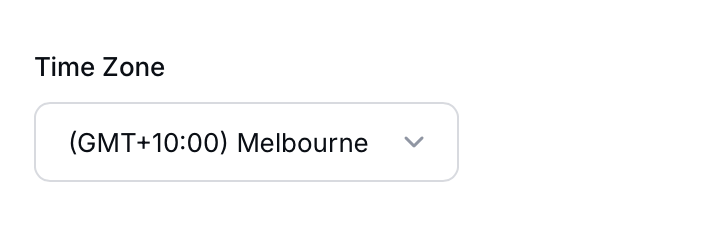
We use Javascript to check the user's current time settings when entering a competition.
On the business plan you can add custom CSS to your competitions. You can use this to control almost any element inside the widget that you want, any styles added during campaign setup will affect this campaign only.
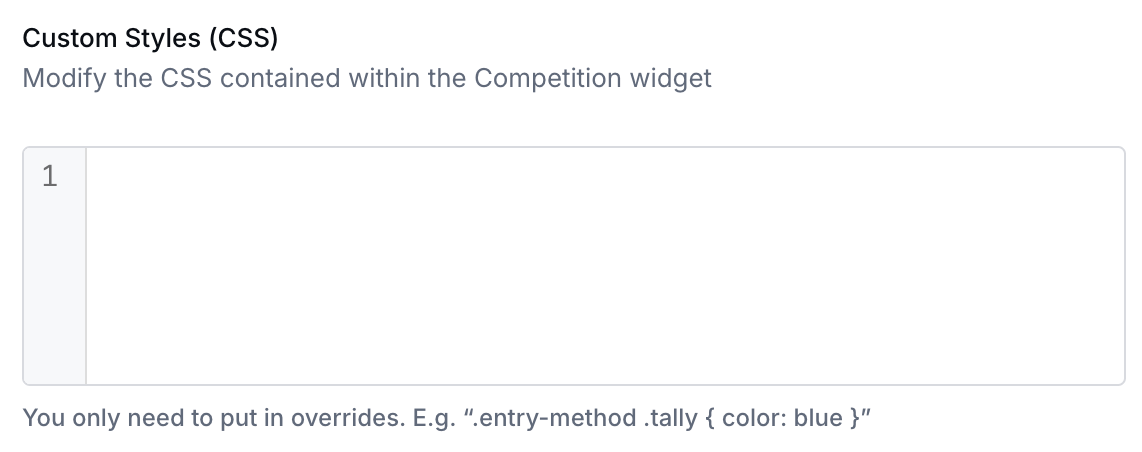
You can hide the row that shows the total number of ways to enter below the Prize image area with this checkbox:
If you want to hide how many entries you contest has to the public then use this option.

Event Mode enables a special state for the widget that allows you to use it for events if you are getting users to enter from shared wifi, shared devices or internal corporate internet.
This mode:
- Doesn't use Cookies to keep users logged into the widget
- Automatically logs users out based on activity or if you simply refresh the page
- Reduced fraud filter settings to allow entries from the same IP and device
- Social Logins will have reduced functionality due to the lack of Cookies, so you should avoid these Actions
This mode should only be used if you are at a live event with users entering from the same device. It will have unintended and consequences (and probably annoy users) if you enable this on a standard web based campaign.
Gleam offers a built in automated Fraud Filter designed to invalidate suspicious entries in your campaign. This is all done automatically by analyzing 20+ different entry attributes.
When the filter invalidates something you will see the status of that entry change to Invalid on your Actions tab, you have the chance to review these entries before drawing a winner.
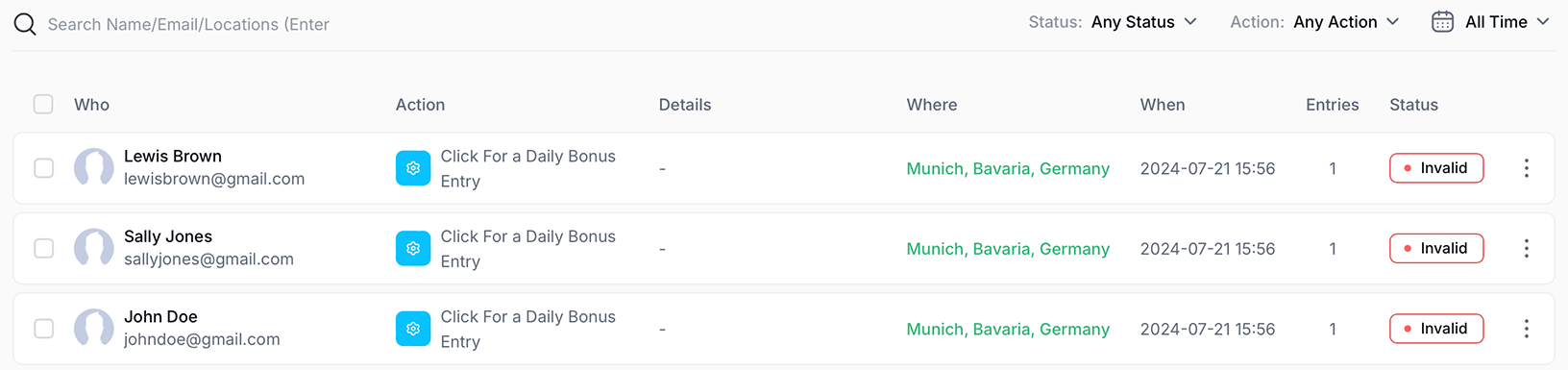
Invalid actions do not appear in your reporting and end users will not ever be aware when their entries are invalidated.
By default this level is set to High for all campaigns. This option has a few modes for you to select:
Off
- Very low invalidation threshold
- CAPTCHA disabled
- Login verification is disabled
- No protection against malicious VPNs/data centres
- Entries completed from the same network or device are accepted (like Event Mode), except if a contestant was previously banned.
Low
- Basic invalidation threshold
- CAPTCHA enabled
- Login verification is enabled
- No protection against malicious VPNs/data centres
Medium
- Medium invalidation threshold
- CAPTCHA enabled
- Login verification is enabled
- Protection against malicious VPNs/data centres
High (Default)
- High invalidation threshold
- CAPTCHA enabled
- Login verification is enabled
- Protection against malicious VPNs/data centres
Very High
- Very high invalidation threshold
- More aggressive Cloudflare challenges
- Login verification is enabled
- Protection against malicious VPNs/data centres
Disclaimer: The Gleam team actively monitors fraud activity on all campaigns. We may occasionally adjust your campaign's fraud level if we believe the setting is blocking legitimate contestants from entering, or if it's allowing too many suspicious entries.
We also use certain attributes to challenge certain users with a CAPTCHA. This option has a few modes for you to select:
Automatic: Our smart Fraud filter will automatically challenge users
Always: Always prompt users with a CAPTCHA
Never: Never prompt users with a CAPTCHA
Gleam automatically generates ready-to-publish Terms & Conditions for your competition using our globally compliant template, plus relevant information from your campaign setup.
This means that your competitions will always have comprehensive and personalized Terms & Conditions without any effort from you.
As you setup your campaign, we'll automatically populate your Terms & Conditions with relevant information, this includes start/end dates, included/excluded locations, prize details, and more. Your Terms & Conditions will also be populated with information inferred from account details and common practices that you can easily edit by clicking the Edit Fields button.
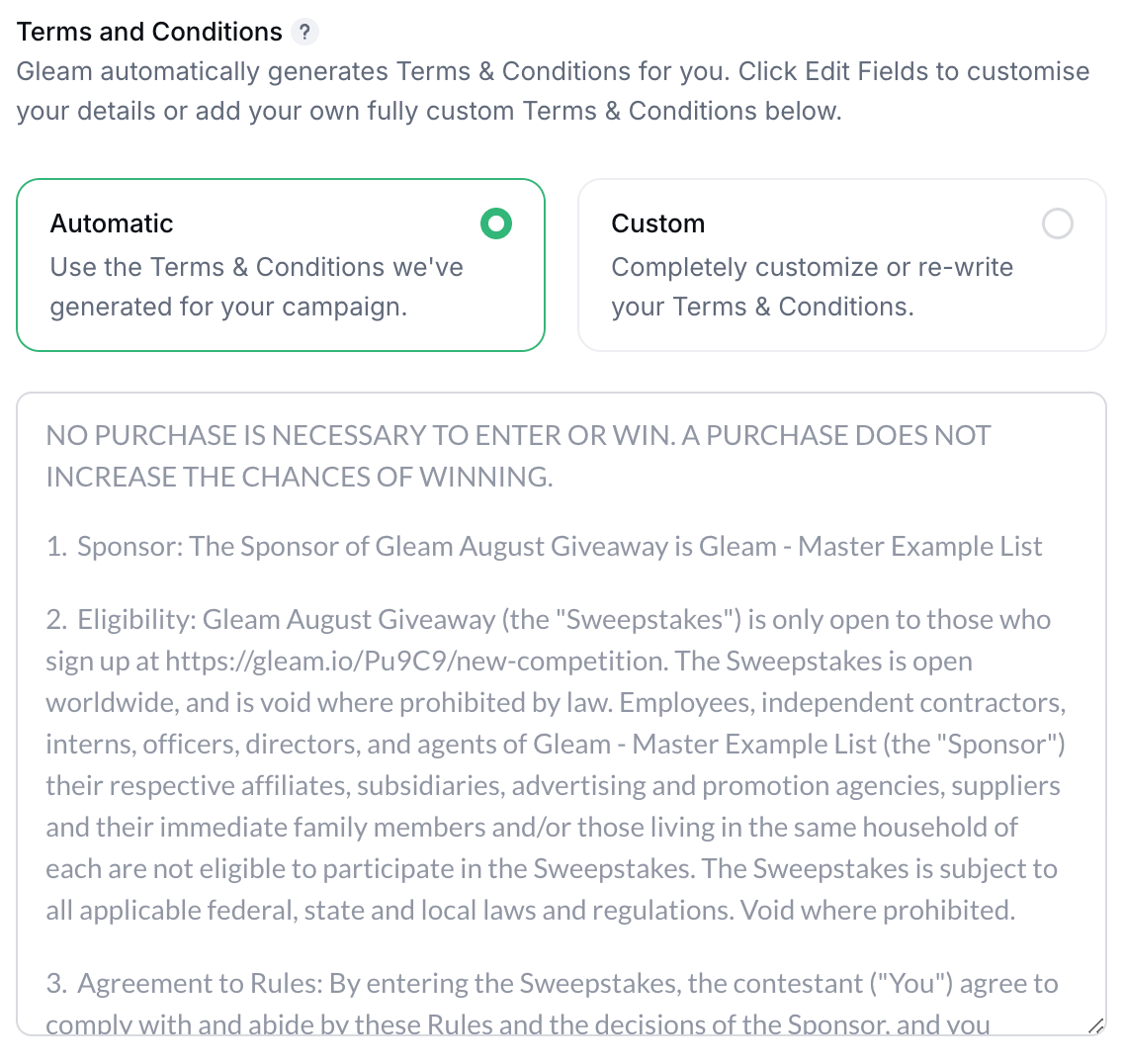
The following fields will be pre-filled, but you can easily edit them to best suit your campaign:
- Sponsor name: The official name of the business running or sponsoring the campaign.
- Sponsor address: The registered address of the business or sponsor (optional).
- Governing Law Country: The country whose rules and laws will govern the campaign if legal issues arise.
- Privacy Policy page: Link to additional Privacy Policy from your website (optional).
- How winners will be selected: Method of selecting winners is set to Random Draw by default. If you are manually picking winners you can change this to Judges Panel, Popular Vote, Most Entries, or another selection method.
- When winners be contacted: By default, this is within 7 days of winner draw.
- How long winners have to claim prize: By default, winners have 7 days to claim their prize before another winner can be re-picked.
- Additional Terms: Anything else you would like to mention in your terms (optional).
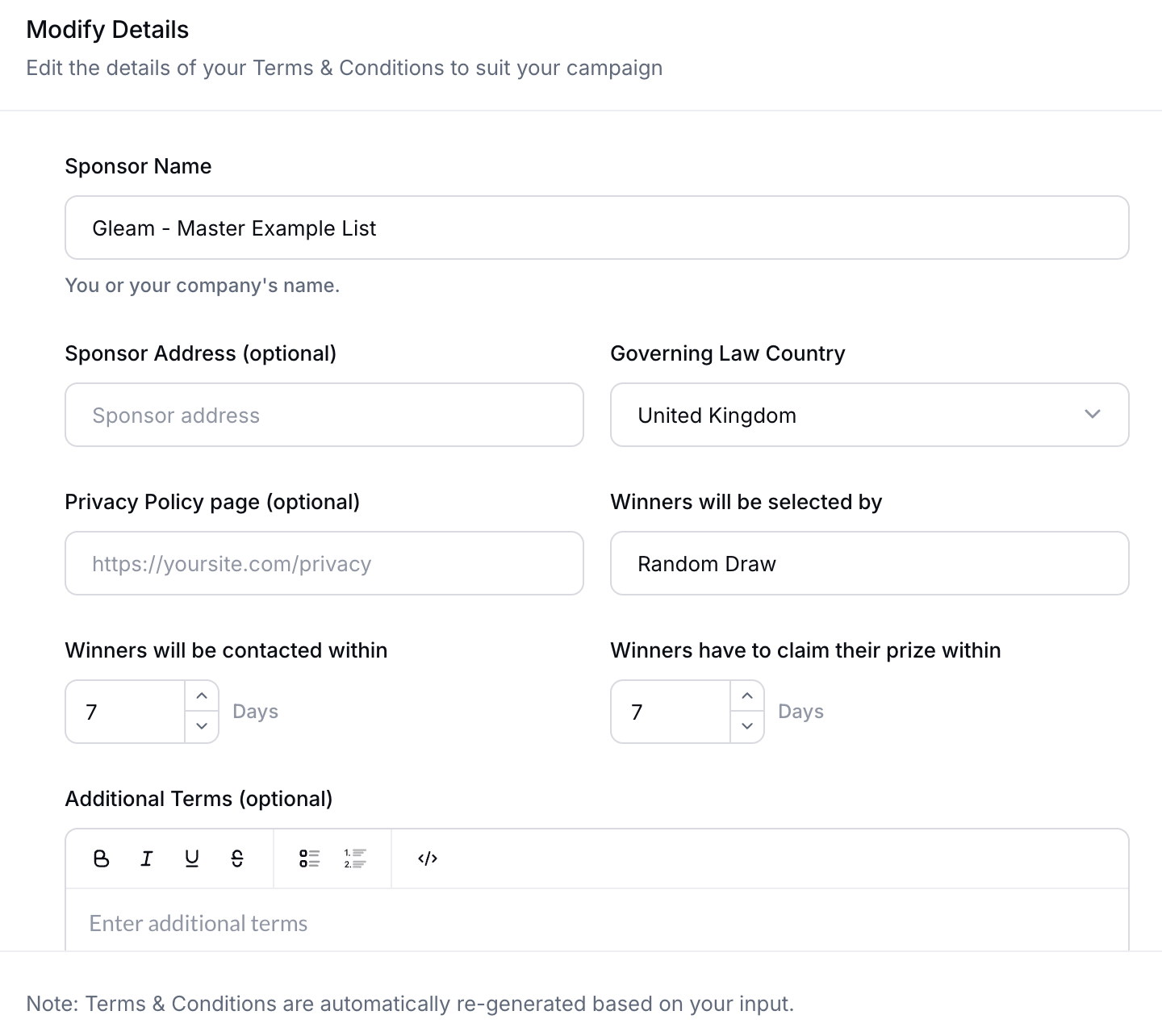
Users on the Hobby plan or above have the option to add their own custom Terms & Conditions.
Click on the Add Custom Terms & Conditions button and write your own Terms & Conditions from scratch with our WYSIWG editor. You can include links, headers, paragraphs or line breaks to format as you need:
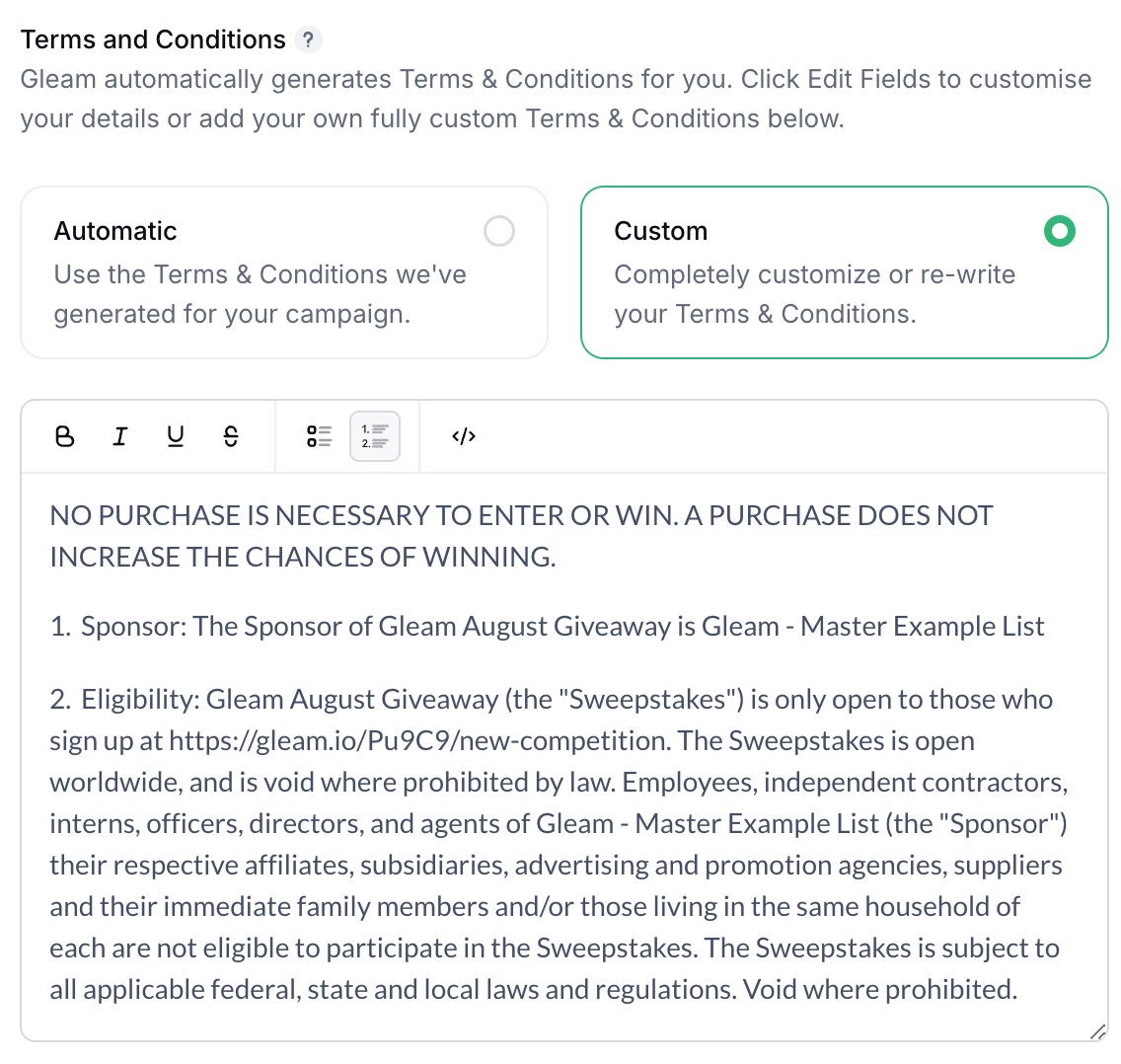
Entrants can read your Terms & Conditions by clicking on the footer link from your competition widget.
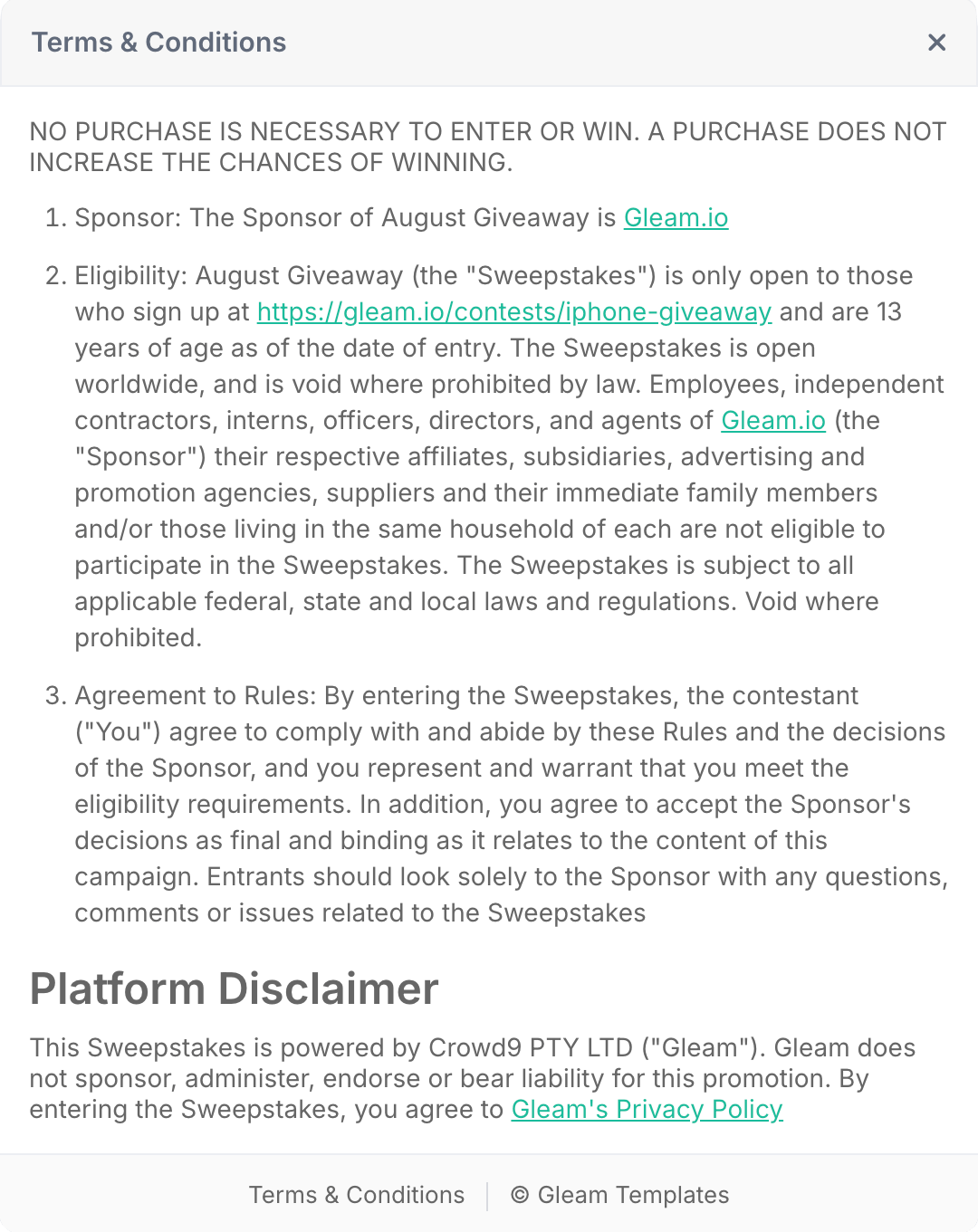
You can also link to your Terms & Conditions from any WYSIWYG editor by using the #terms anchor.
To make sure all your entrants read the Terms & Conditions before entering your competition, you can add an "I have read the terms and conditions" checkbox field to your User Details form.
By default your competition will be available to anyone in the world, you can restrict or allow entries from specific countries (not cities) using this setting.

If a user views a competition that is country restricted this is what they will see:
We use MaxMind to determine the country of the user. On rare occasions the MaxMind database can allocate IPs incorrectly, if that happens you can get users to test their IP here & submit a change request.
We support 27 languages out of the box. Choosing your preferred language here will ensure the widget is translated into that language (this also includes emails).
We do not translate the default text in actions that require text input. Just those that have fixed text like Tweet on Twitter or Instagram Visit.
You can translate your campaign into any of our supported languages using the Language field in the Setup tab of your Competition.
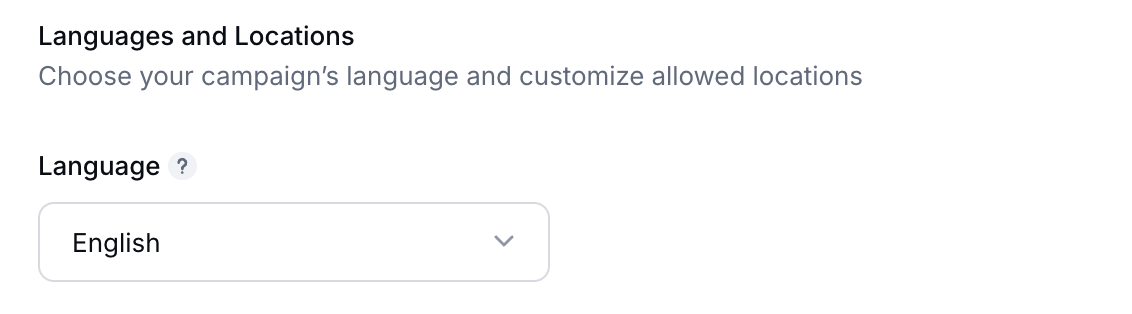
You are able to change any text within our widget. To change the text, simply add the key for the text and a value in quotes (it uses YAML layout). You only need to add overrides - don't paste the whole file in.
In the reference bundle, you see this:
unlock_heading_plural: "<i class='fa-solid fa-lock'></i> Unlock %{count} more entries"
notify_other: "Notify me of other Competitions (optional)"
To change them, add this to the Widget Text Overrides:
unlock_heading_plural: "<i class='fa-solid fa-lock'></i> You can get %{count} more entries"
notify_other: "Sign me up to the weekly comp email, thanks (optional)"
You can add HTML to the overrides easily enough, make sure you wrap it in double quotes:
unlock_heading_plural: "<i class=fas fa-lock></i> You can get %{count} more entries - <a href='https://gleam.io'>I'm a link</a>"
notify_other: "<p style='font-size:10px'>Sign me up to the weekly comp email, thanks (optional) - <a href='https://gleam.io'>I'm a link too</a></p>"
And here's what it looks like in the Gleam UI:
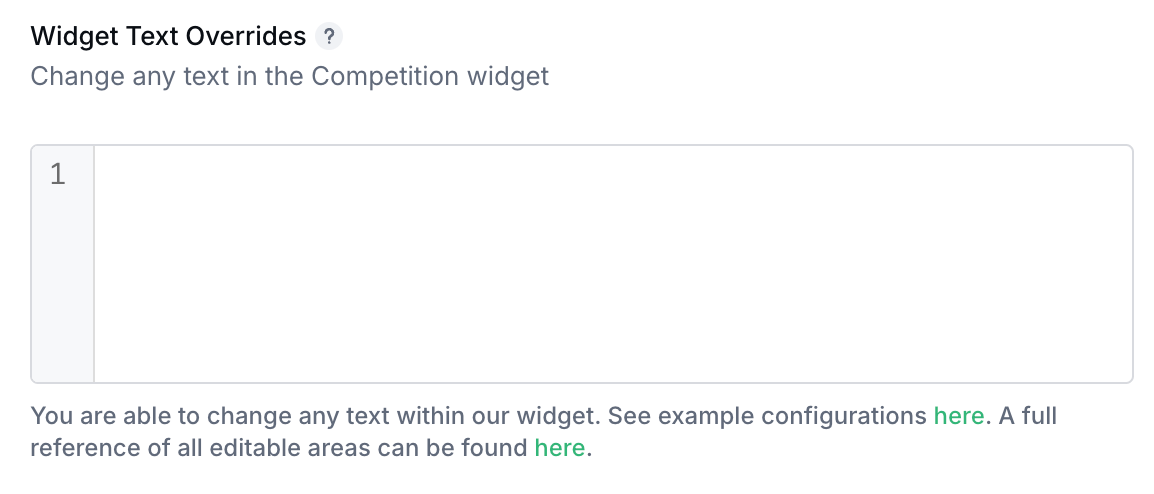
The full list of text that you can override is in this downloadable file:
See Next Article
User Details tab
By default when a user enters one of your competitions we need to know who they are & capture some basic details. We place a huge importance on knowing who the user is, so you can contact them when they win (or market to them post-contest).