Create A Photo Voting Contest With Gleam
A highly engaging type of campaign you can run with Gleam is a photo voting contest where users can submit photos or videos to enter and winners are determined by a public vote.
You can use Gleam's Competitions app to run a photo contest which can accept submissions from Facebook, file uploads and more. You can use our Galleries app to automatically display submissions in a photo or video gallery and allow users to vote for their favourite entries to determine a winner.
In this guide we'll take you step-by-step through setting up a photo voting contest with Gleam so you can start driving the creation and spread of user-generated content and engage your audience.
When you run a photo contest with Gleam Competitions there are two main approaches you can take to collecting submissions.
- You can automatically import submissions from various social media sources.
- You can get users to manually submit their entry into your contest via the widget.
Unfortunately on December 4, 2024, Meta deprecated the Instagram Basic Display API. This most recent change mean that 3rd party apps can’t access Instagram logins, pull media from user profiles, or filter posts by hashtags.
One way you can collect submissions and allow users to enter your photo contest is by using our powerful Import Actions to collect entries from various external social media sources.
With this approach you can automatically collect submissions from:
- Posts on your Facebook page
- Comments on your Facebook posts
- YouTube hashtags
- YouTube comments
- Tumblr hashtags
When you run a photo contest using import actions all you need to do is choose where you want to import submissions from:
And then promote your contest with clear instructions on how users can submit their entries, and what types of photos or videos they should be submitting:
If you're importing media from Instagram the optimal approach is getting users to @tag you in their posts and use a designated #hashtag. You can then collect submissions using @mention imports with #hashtag filters. This will help you take clearer ownership over posts and capture additional user data such as usernames and timestamps which Instagram no longer allows you to capture from hashtags alone.
Another way you can run a photo contest with Gleam is by getting users to manually submit their photos or videos into your campaign.
You can get users to manually submit their content by:
When you get users to submit content by selecting a photo or video from their Facebook, you have the option of restricting submissions to posts with designated hashtags. This can make it easier for users to find the right content to submit and help ensure that they're following your submission guidelines.
Directly accepting submissions into your campaign with this approach has a few key advantages. Firstly, it makes it incredibly easy to obtain consent to display users' content via your terms and conditions.
Secondly, you can easy collect users' email addresses and drive an array of other powerful actions.
Here's what your photo contest could look like with this approach:
You can also choose to accept photo and video submissions from multiple sources with a single action using our Submit Media Action.
With this action you can collect hashtag restricted submissions from Facebook and file uploads in a single condensed action.
When you run a photo contest that requires users to manually submit their entries you will need to promote the contest through all your social channels, give users instructions on creating/posting their photo, and provide them with a link to your contest where they can submit their entry.
You can easily run Gleam contests on your own website or on one of our hosted landing pages.
When you get users to manually submit their entries you can also require that they sign in to your contest with their email address before submitting content. This will make it easier for you to contact winners and keep in touch with entrants for future marketing purposes.
Once your photo contest is up and running you will need to put all the submissions you collect on display for users to view and vote on.
You can easily do this by creating a Photo Contest Gallery with Gleam's Galleries app.
You can create and customise your own stylish gallery in a matter of minutes by following these simple instructions.
Setting up your contest gallery mostly involves customising and styling the gallery and of course setting your gallery to import images and videos from your contest.
You can easily do this in the Import tab of your Galleries setup.
All you need to do is select your Gleam photo contest under Import From Competition or Reward and your Gallery will automatically sync with your Competition and import every submission you receive into your Gallery.
Just make sure you're making it clear in your contest's terms and conditions that by submitting photos or videos users are granting you permission to repost and use their content.
When you create a Gallery for your Photo Voting Contest you'll also need to make sure that you're allowing users to vote for their favourite submissions.
All you need to do is click Enable Voting in the Setup tab of your Gallery.
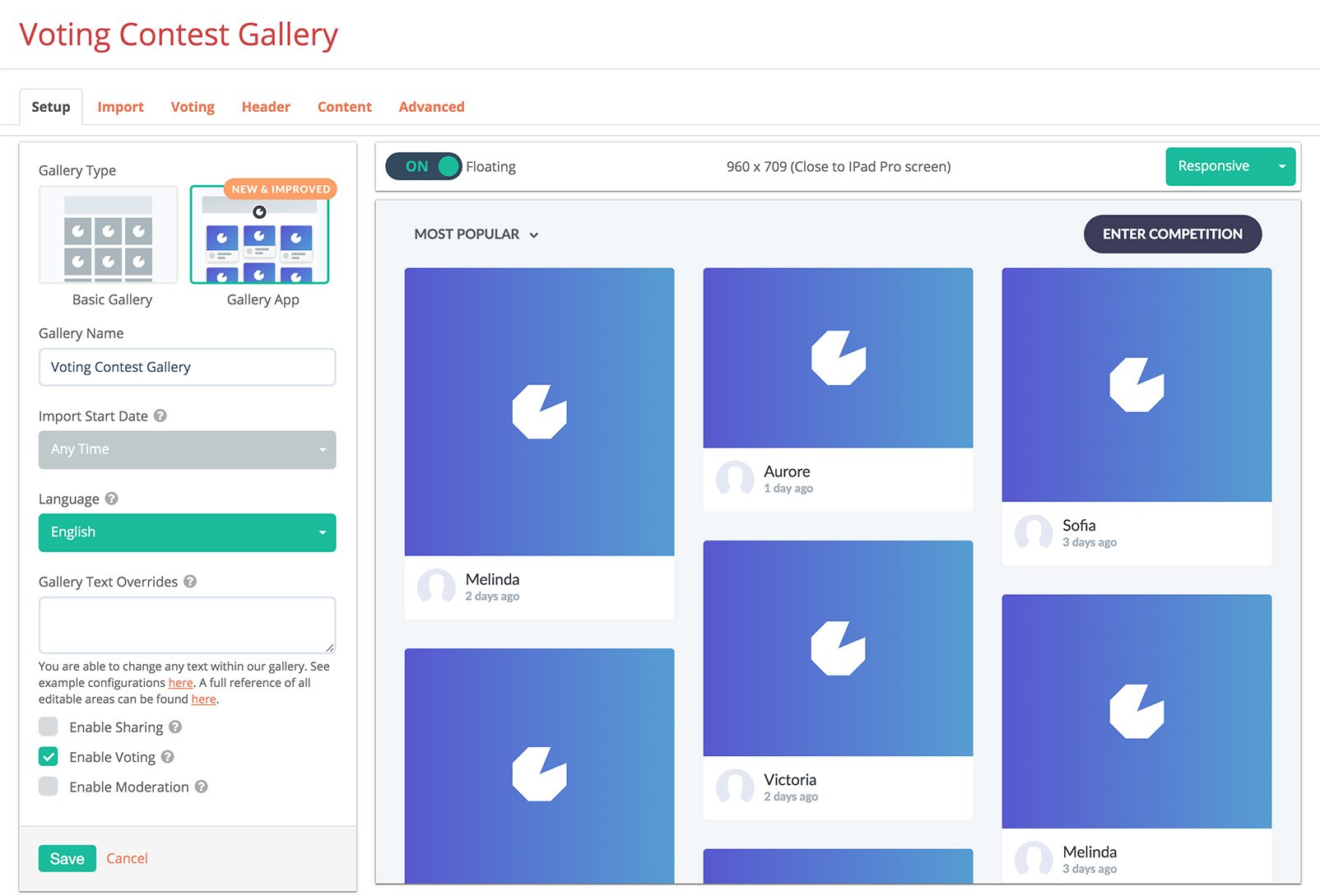
You can then customise your voting settings in the Voting tab of your Galleries.
In the Voting tab you will be able to:
- Decide if users can vote anonymously or if a social login is required.
- Include an optional voting date range.
- Include or exclude specific locations.
- Decide if you want to publicly display vote counts.
- Decide if you want to give users the option of sorting your Gallery by most popular, most recent, or random.
Once your Gallery is linked to your Competition you can allow users to submit photos or videos and enter your contest from inside the Gallery.
All you need to do is go to the Header tab of your Gallery and set the Campaign Button to On.
This will add a button to the header of your Gallery that users can click to trigger your campaign and allow them to enter on the spot.
Please note that this is only an option if you are running your photo contest in the Gleam widget. If you are using import actions to automatically collect entries you won't have a Competition widget to display and use to collect entries.
Photo Voting Contests are an inherently engaging type of campaign, and users will typically be more than happy get involved and vote for their favourites.
However, there might be times when you want to really ramp up the engagement, maximise votes, and possibly even drive some sales. With our powerful Captures app you can create and customise stylish popups and trigger them as soon as a user votes on a Gallery item.
This can be a great way to give users some extra incentive to check out your Gallery and vote for their favourite submissions, as well as distribute value discounts which will work with all your awesome user-generated content to make purchases even more appealing.
Plus, you can require users to sign up with their email before receiving their discount code which will help you grow your list and aid your future promotional efforts.
Once you've created your gallery you will need to find somewhere to install it so you can show off the content you collect and encourage your audience to vote for their favourite submissions.
Gleam Galleries can be easily installed on:
- A hosted Gallery page that sits on the Gleam.io domain and shows your Gallery at all times.
- A page on your own website. This is great if you have a page dedicated to your photo voting contest.
- A tab on your Facebook page.
Wherever you decide to install your Gallery you should share the link through all of your social channels and encourage your audience to check out all the awesome content you've generated, vote for their favourites, and submit their own entries (which seeing other peoples submissions will help inspire them to do).
If any irrelevant photos or videos that don't follow your submission guidelines are submitted you can easily Reject or Delete them under Status in the Accepted tab of your Gallery.
You can also enable moderation in the Setup tab when you are creating your Gallery. This will turn on a moderation queue which allows you to approve photos via the Pending tab before they are made visible to the public.
One of the great things about running a photo voting contest is that by selecting a winner based on who has the most votes you will encourage participants to share their submissions with friends and followers to accrue votes and improve their chances of winning. This will help you get more eyes on your Gallery and share your engaging UGC with a wider audience.
Users can share individual gallery items by simply clicking on the share icon in the bottom left corner of each item. Users will then be presented with the option to share the item via Facebook, Twitter, Pinterest, Tumblr, Email or copy a link to share however they wish.
Users can also embed individual Gallery items on any page that supports HTML. Bloggers and influencers can use this feature to publicize and promote their submissions which can get a lot of new eyes on your campaign.
Once your campaign has run its course and you're ready to pick a winner you can simply sort your Gallery by Most Popular to find the submission that has the most votes.
You can then go to your Photo Contest campaign, find the winning submission in the Actions tab and select Make winner under Status.
Once you've found your winner you'll need to publicly announce their win, contact them and provide them with their prize, and start using all the valuable user-generated content you've collected in your own marketing efforts. The voting results will give you a good indication of which content people respond well to which can help you decide which content you want to highlight with your own marketing.
You Might Also Like
The Ultimate Guide to Running a Contest on Instagram
Master Instagram Giveaways With This Step-by-Step Strategy. How to run a giveaway on Instagram to increase engagement, grow your followers, and build lasting brand awareness using contests that actually convert.
Creating A Gallery
To create a Gallery just head to the Gallery tab in the left menu, then click the New Gallery button at the top right. Gallery offers a live preview as you setup each element, which means that you just need to build something that suits your brand or style.
Voting Tab
Enable the Voting feature on Gleam Galleries to allow visitors to vote for their favourite media items. This feature allows you to run voting contests where the most popular submission wins.

